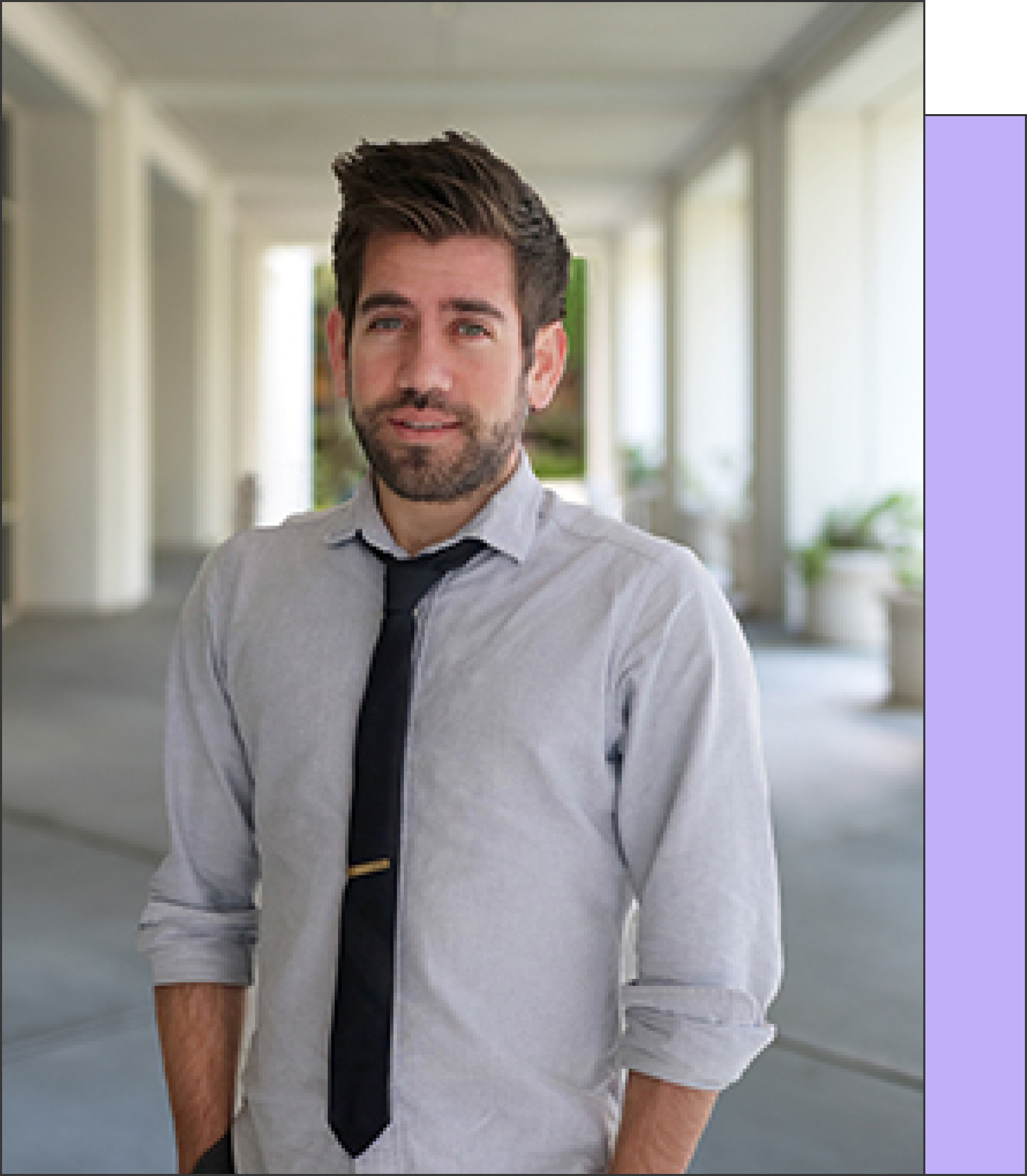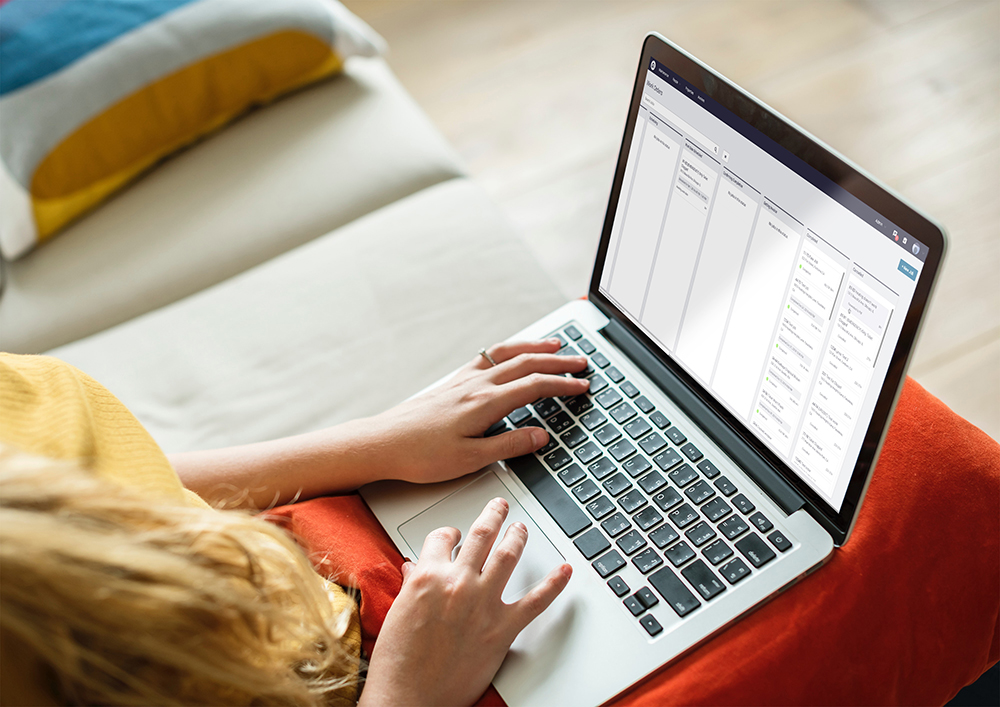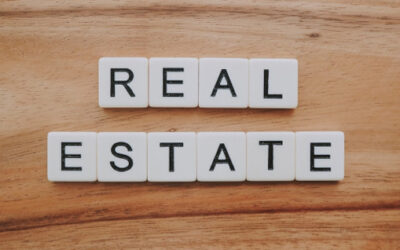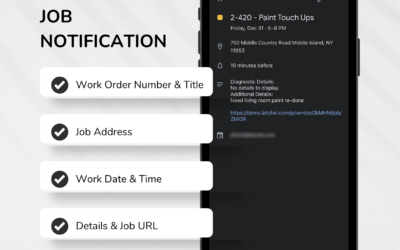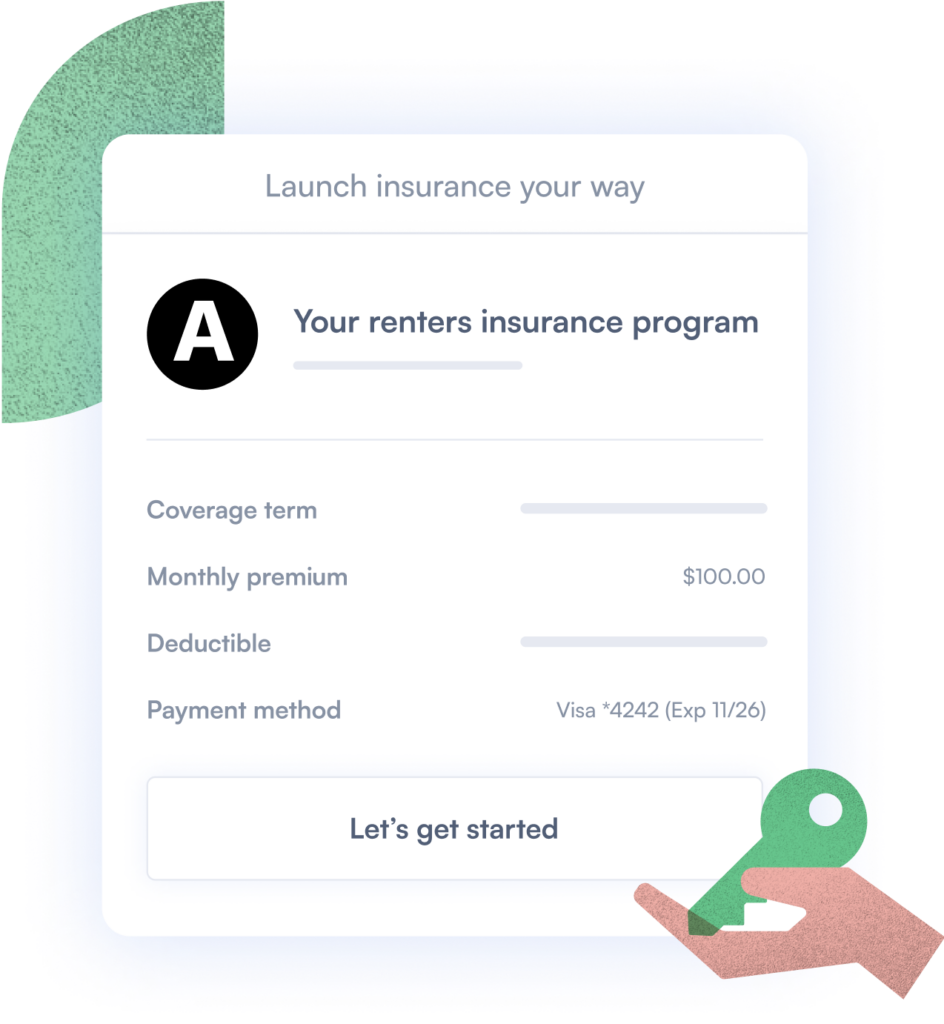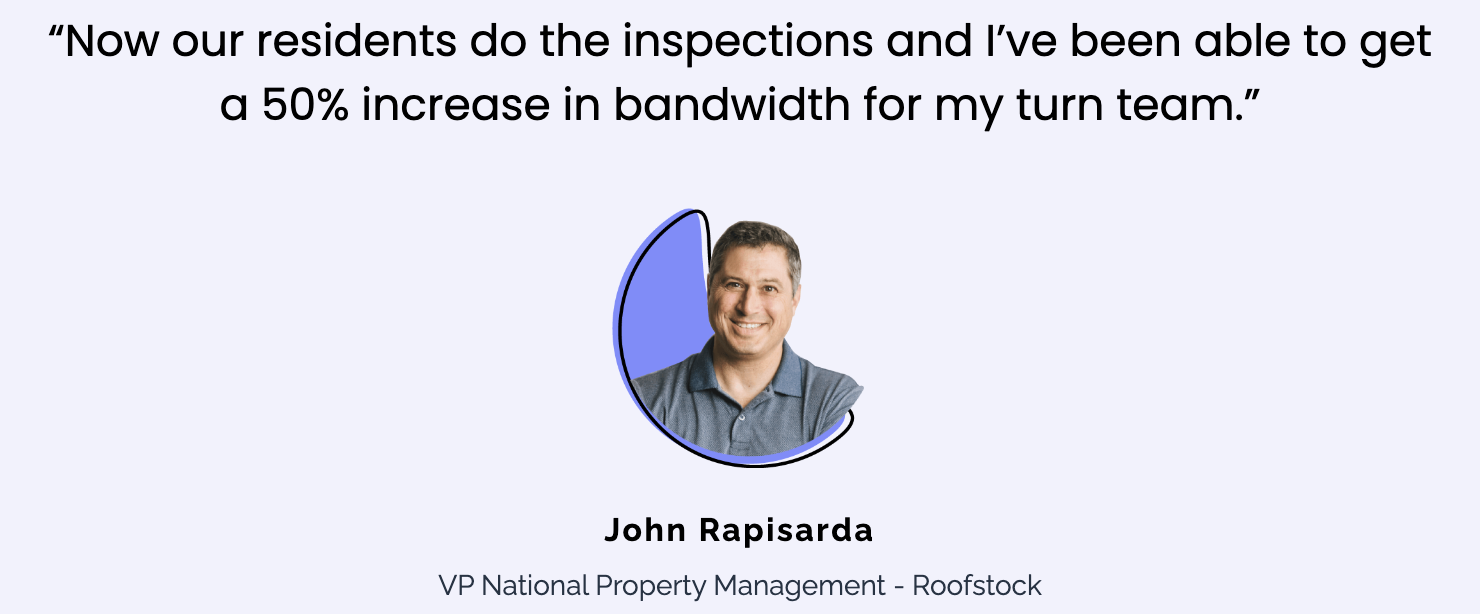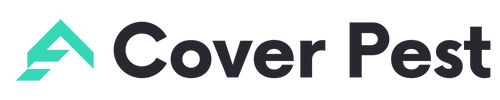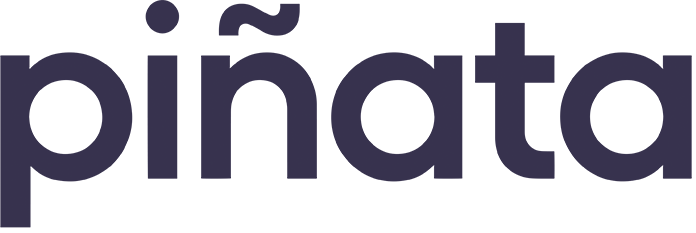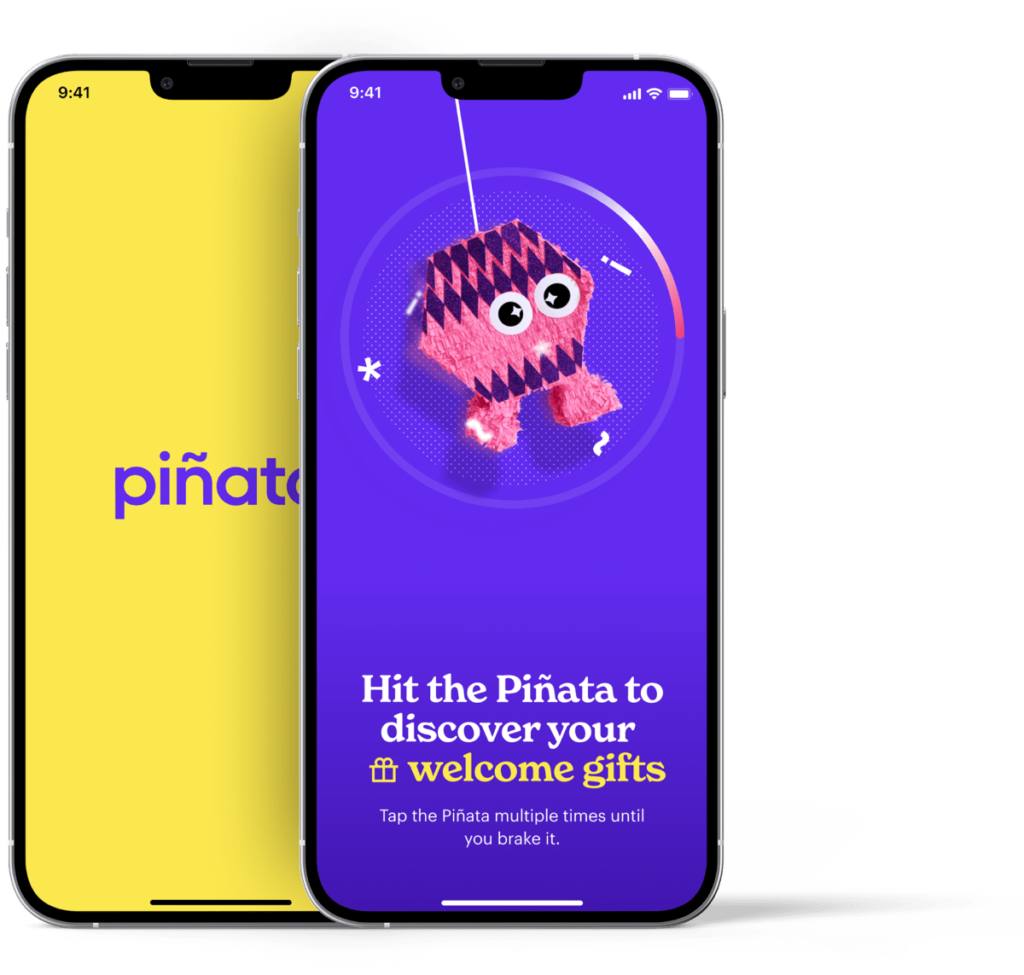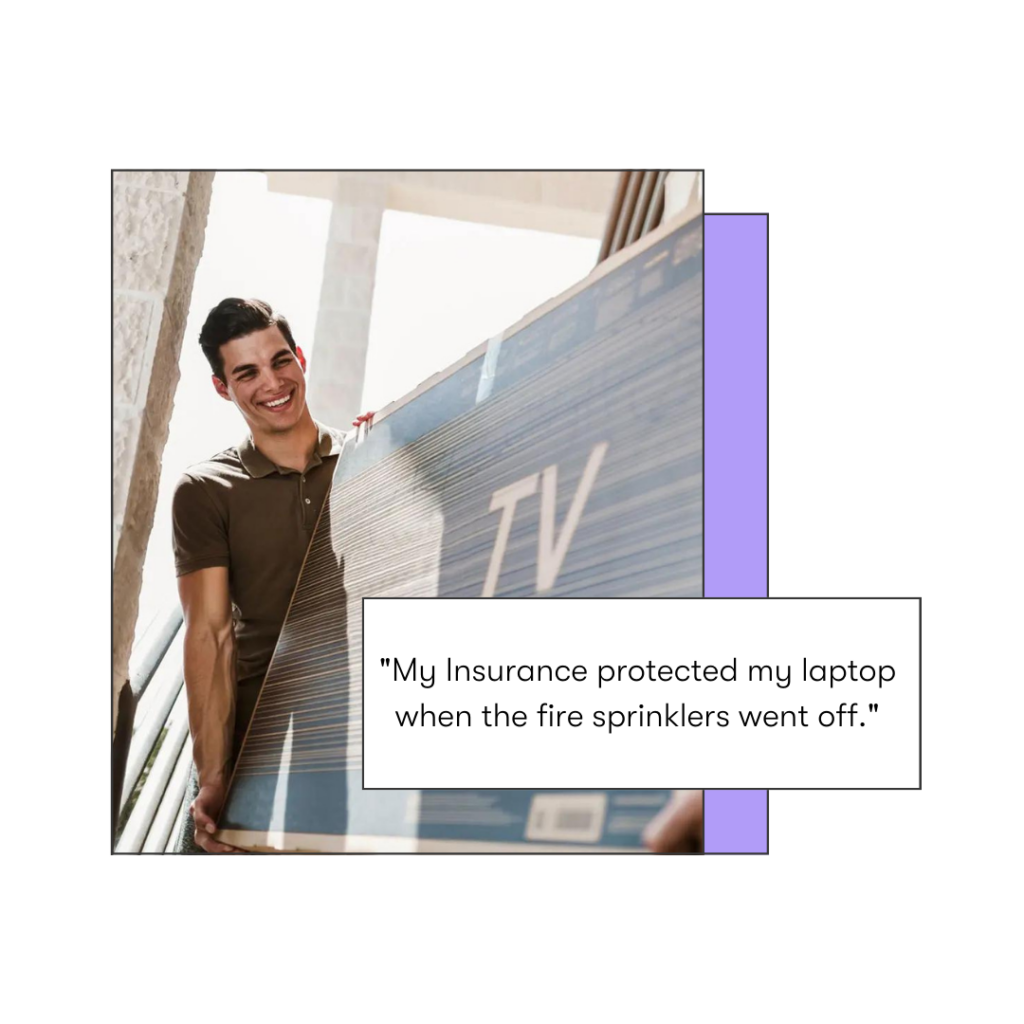[fusion_alert type=”custom” accent_color=”# 1d1934″ background_color=”#e9f3f6″ border_size=”2″ icon=”fa-info-circle fas” text_align=”left” text_transform=”normal” dismissable=”no” box_shadow=”” hide_on_mobile=”small-visibility,medium-visibility,large-visibility” class=”” id=”” animation_type=”” animation_direction=”left” animation_speed=”0.3″ animation_offset=””]
As a Property Manager, you have the ability to require the approval of new non-emergency maintenance requests before Latchel dispatches a Service Provider. When a job needs approval, it will go into the status:
-
Needs PM Approval (if you are on the Home Assistant or Premium plan)
-
Otherwise, it will go to Forwarded to PM
Whenever a work order enters the Needs PM Approval status, the following notifications are triggered:
-
Latchel will create a task for the assigned user group
-
When it is between 8am-7pm (property time), Latchel will send a text to the user group
-
After 24 hours, Latchel will send a reminder email to the user group
In addition to pre-approval, you can also configure job severity and responsibility settings from your Latchel portal. Access this link to view your account pre-approval, severity, and responsibility settings. Please note, if you mark something as tenant responsible, you are saying that the resident is responsible for these costs and Latchel should bill the resident (this setting should only be used if you are on the Home Assistant program). If you mark a job as normal, urgent, or emergency, this will indicate the job is the Property Manager’s responsibility.
- Needs Pre-Approval = Approval of new non-emergency maintenance requests is required before Latchel dispatches a Service Provider
- Resident’s Responsibility (Home Assistant Plan Only) = The tenant will be responsible for paying for this job. Latchel will coordinate these jobs and charge the resident through the Latchel portal if the resident is enrolled in the Home Assistant program
- Normal = Non-emergency
- Urgent = Scheduled in 72 hours
- Emergency = Dispatched immediately
By keeping these settings up to date, you can ensure Latchel is taking the right action for newly created work orders.
⚠ Before diving into the steps below, read this guide to learn more about Latchel’s inheritance structure.
[/fusion_alert]
Content
- Objective
- Content
- Step-by-Step Guide
- How to set the Pre-Approval, Severity, and Responsibility Settings at the Company Level
- How to set the Pre-Approval, Severity, and Responsibility Settings at the Portfolio Level
- How to set the Pre-Approval, Severity, and Responsibility Settings at the Property Level
Pre-Approval, Severity, and Responsibility Settings at the Company Level
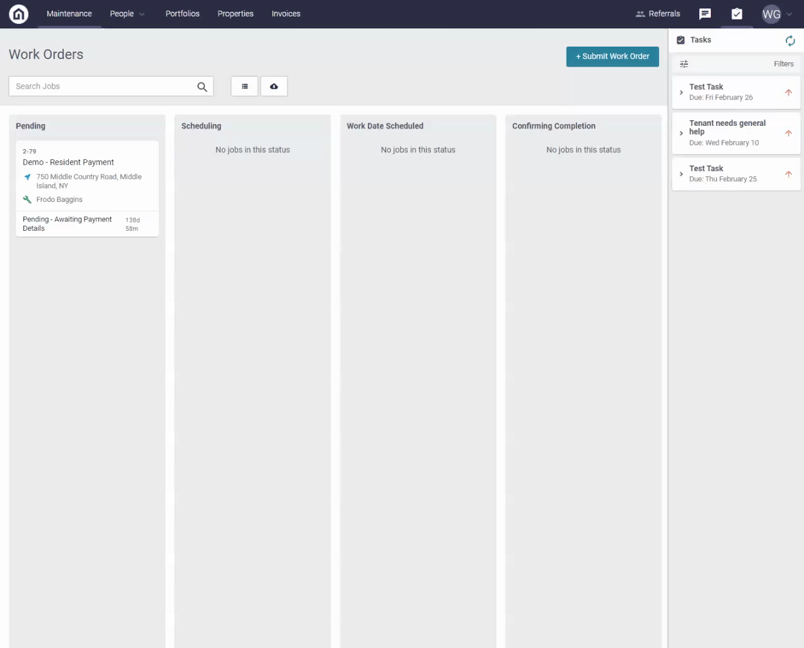
Step 1. To modify your pre-approval, severity, and responsibility settings at the company level, click on the drop-down at the top right-hand side of your screen. Select Account Settings from the drop-down.
Step 2. From here, click Severity/Responsibility.
Step 3. You will see over 100 problems/locations listed on this page. Latchel has applied default settings to get you started. To modify these settings, click the appropriate severity/responsibility or select pre-approval next to the problem/location. Once selected, the settings will save automatically.
Pre-Approval, Severity, and Responsibility Settings at the Portfolio Level
[fusion_alert type=”custom” accent_color=”# 1d1934″ background_color=”#e9f3f6″ border_size=”2″ icon=”fa-info-circle fas” text_align=”left” text_transform=”normal” dismissable=”no” box_shadow=”” hide_on_mobile=”small-visibility,medium-visibility,large-visibility” class=”” id=”” animation_type=”” animation_direction=”left” animation_speed=”0.3″ animation_offset=””]
Note: The settings at the Portfolio Level will automatically be applied to all properties within that portfolio. To learn more about configuration inheritance and how a single property can override Portfolio & Company level configurations, click here.
[/fusion_alert]
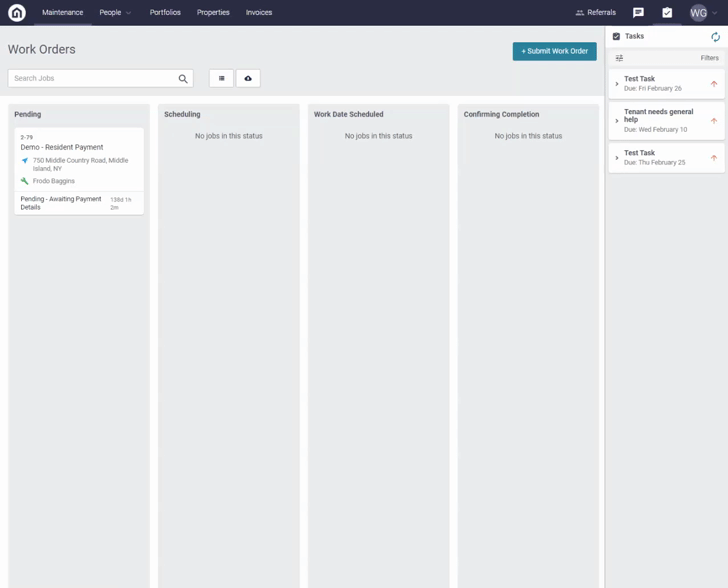
Step 1. Click the Portfolio tab.
Step 2. Click on the name of the Portfolio.
Step 3. From here, click Severity/Responsibility.
Step 4. To override the Company Level, click override and then select the appropriate setting for the problem/location. Once selected, the settings will save automatically.
Pre-Approval, Severity, and Responsibility Settings at the Property Level
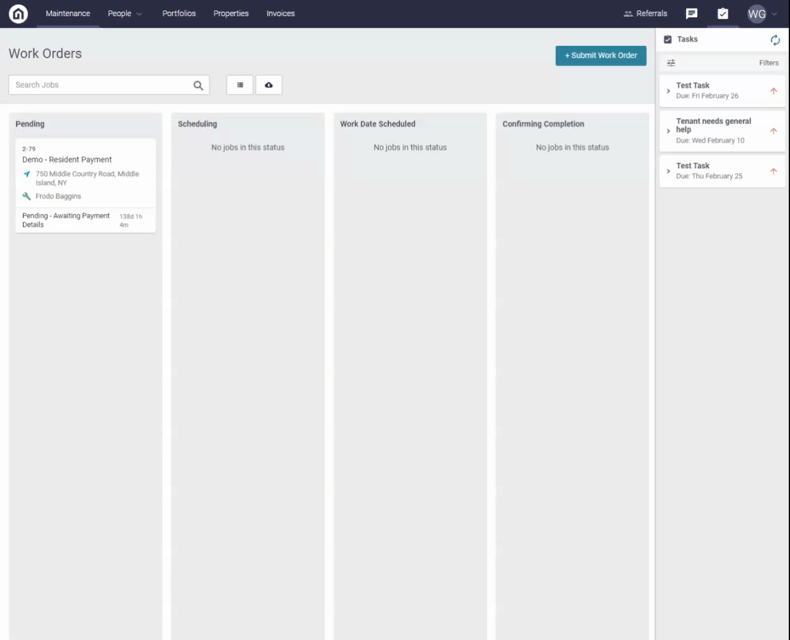
Step 1. Click the Properties tab.
Step 2. Search for the property and click on the address.
Step 3. From here, click Severity/Responsibility.
Step 4. To override the Portfolio/Company Level, click override and then select the appropriate setting for the problem/location. Once selected, the settings will save automatically.