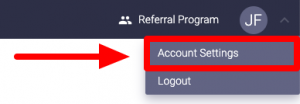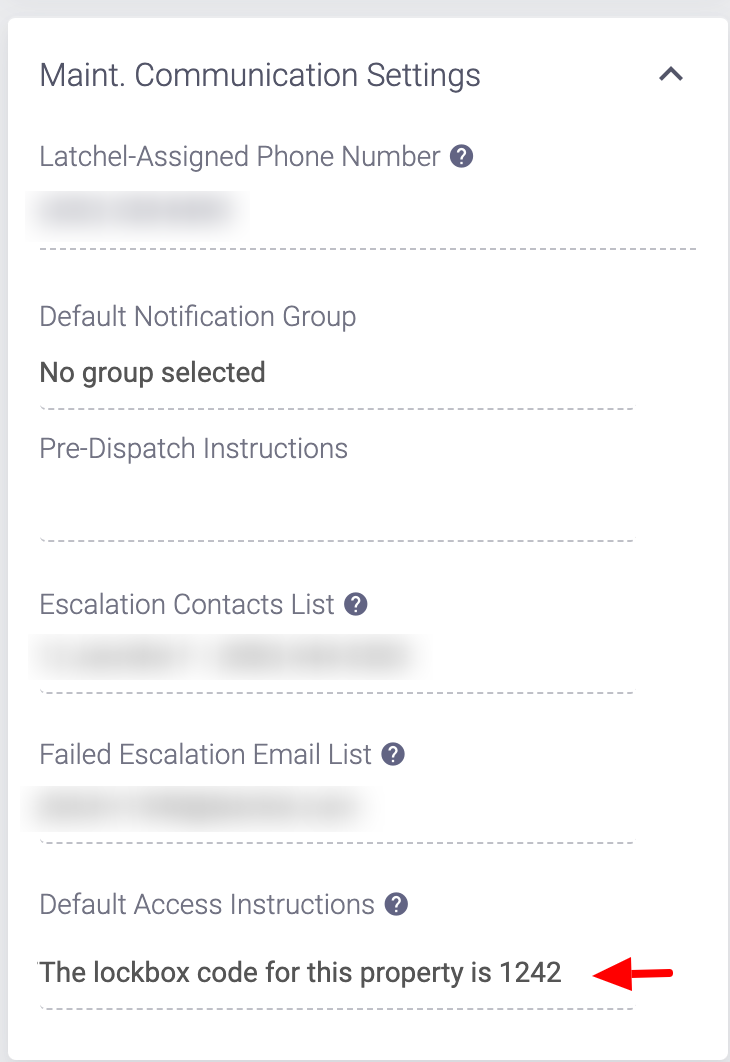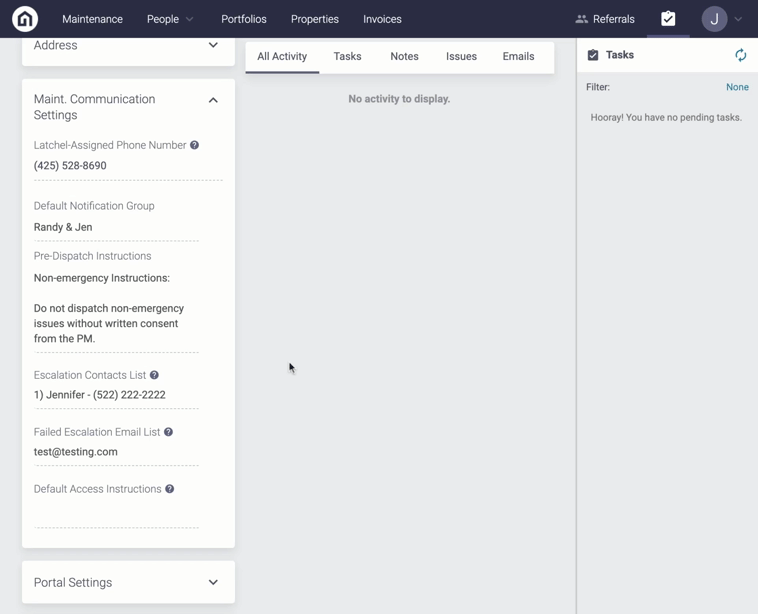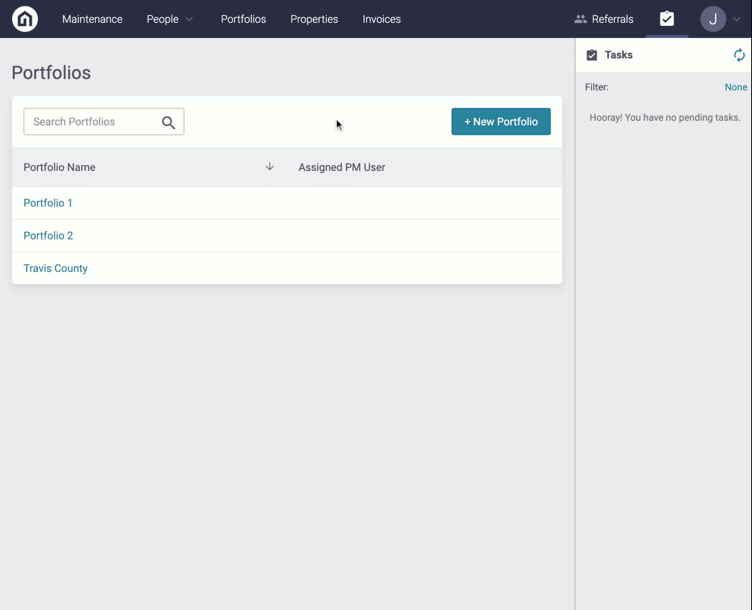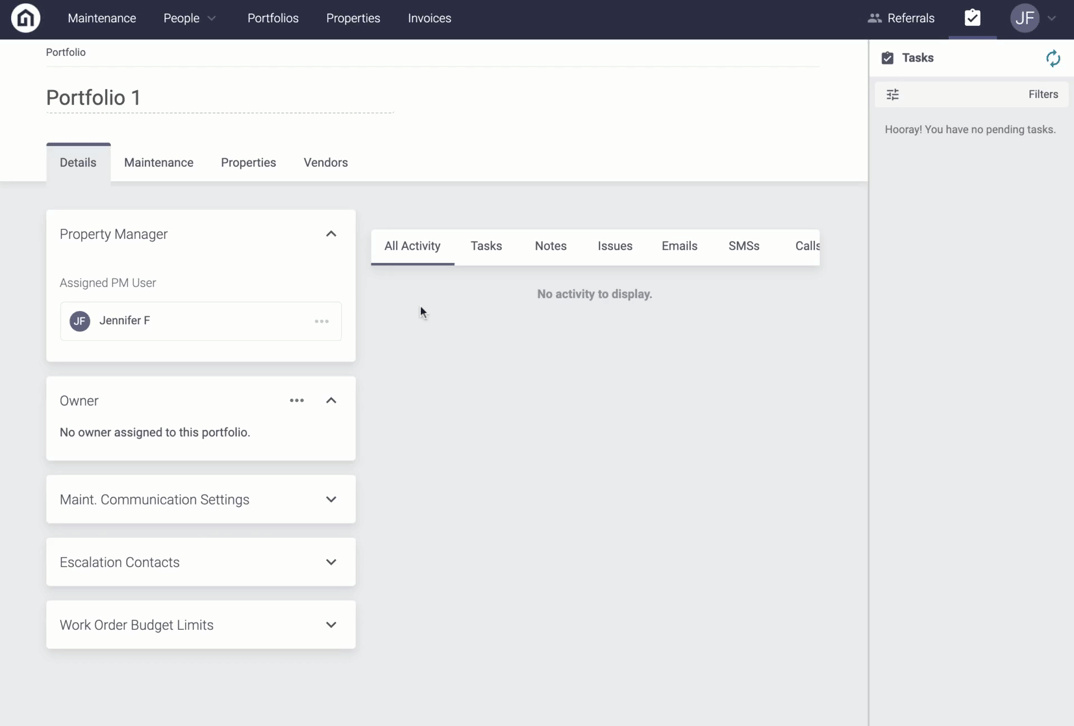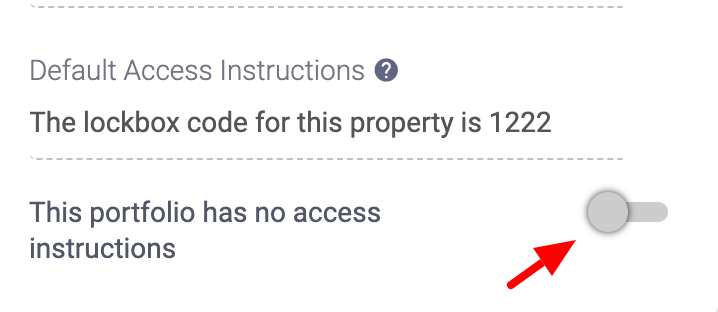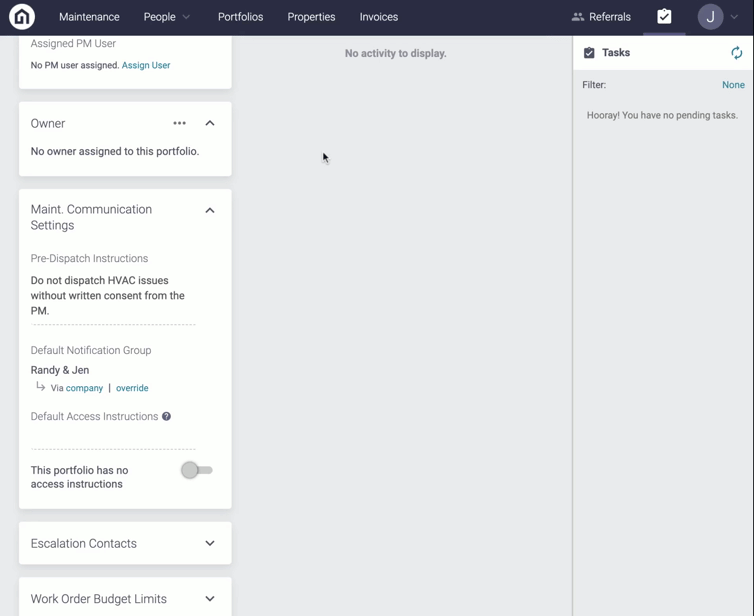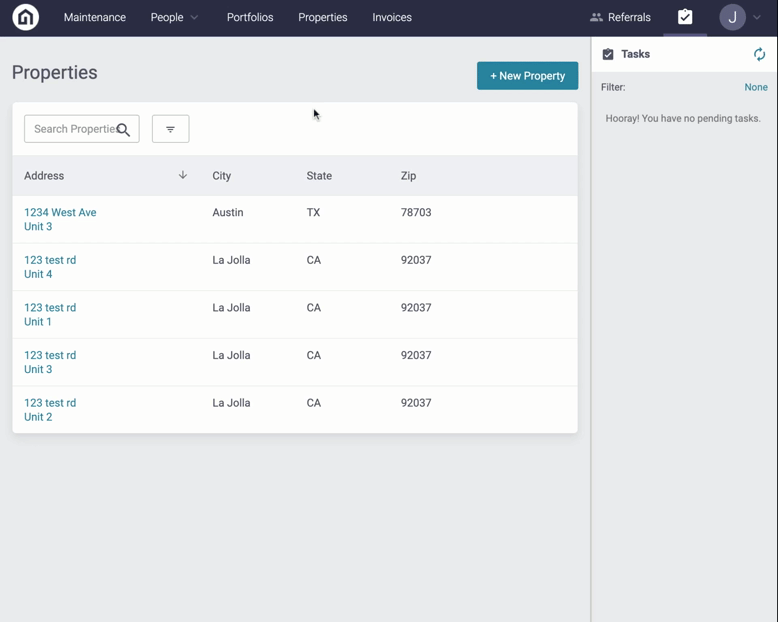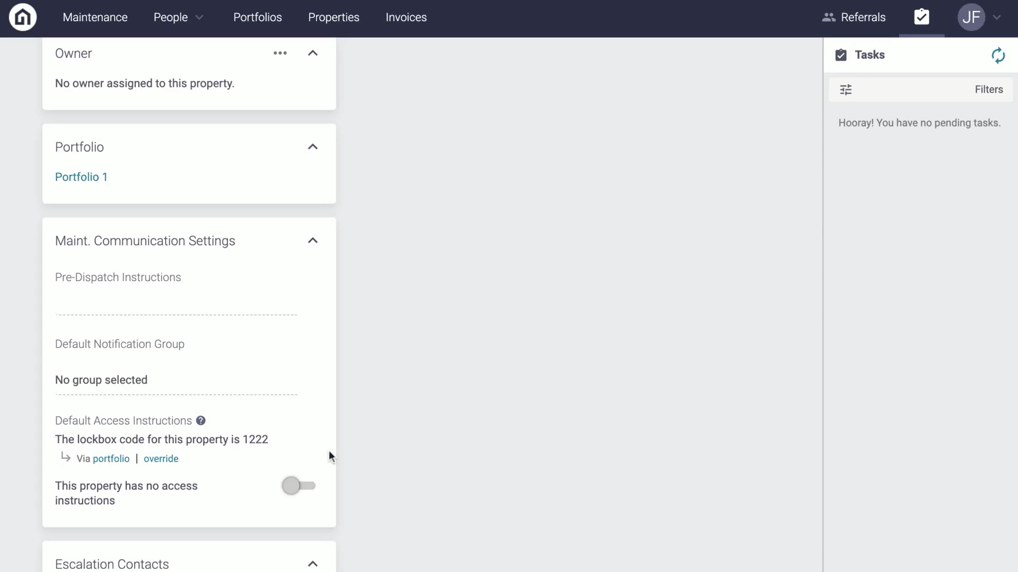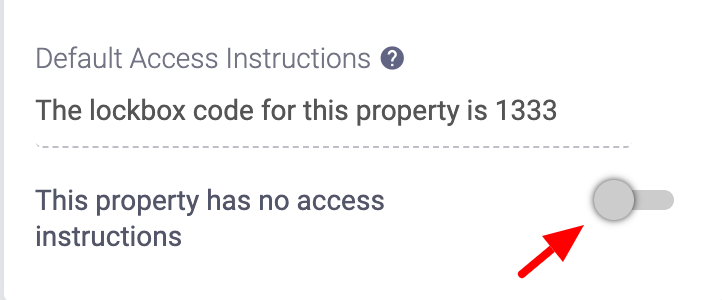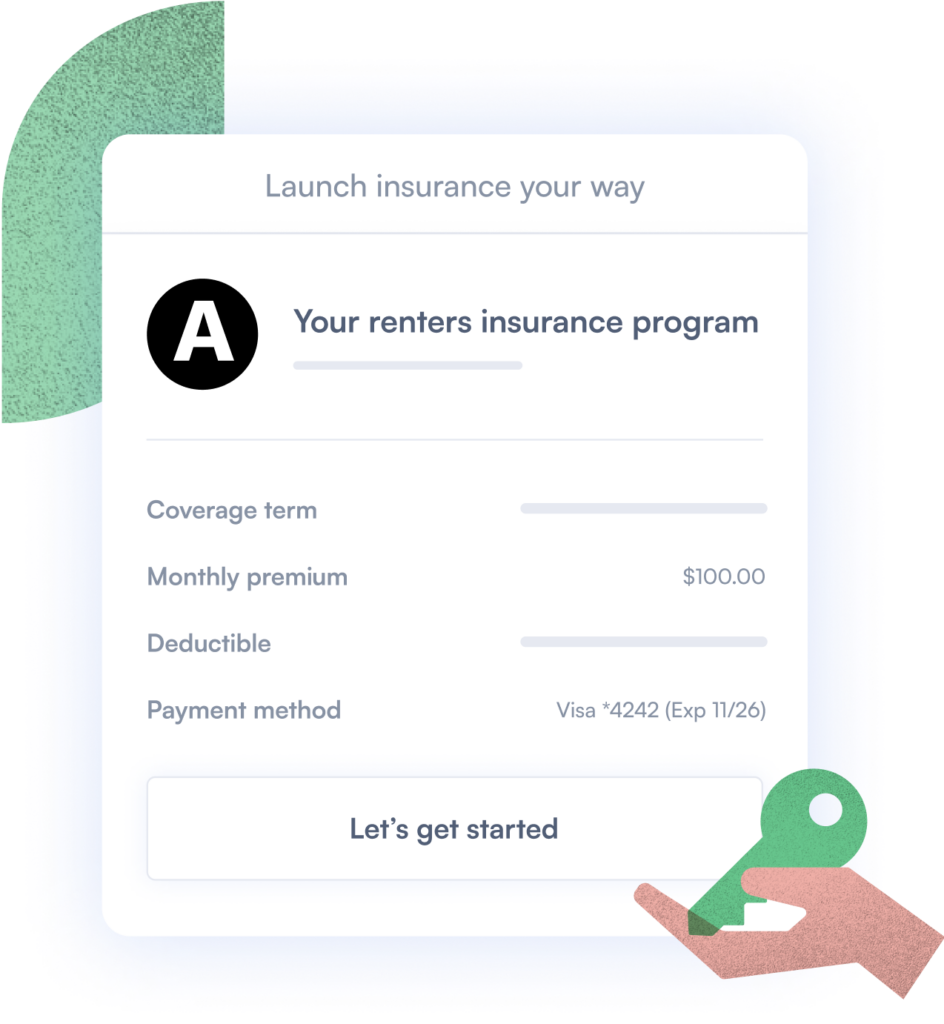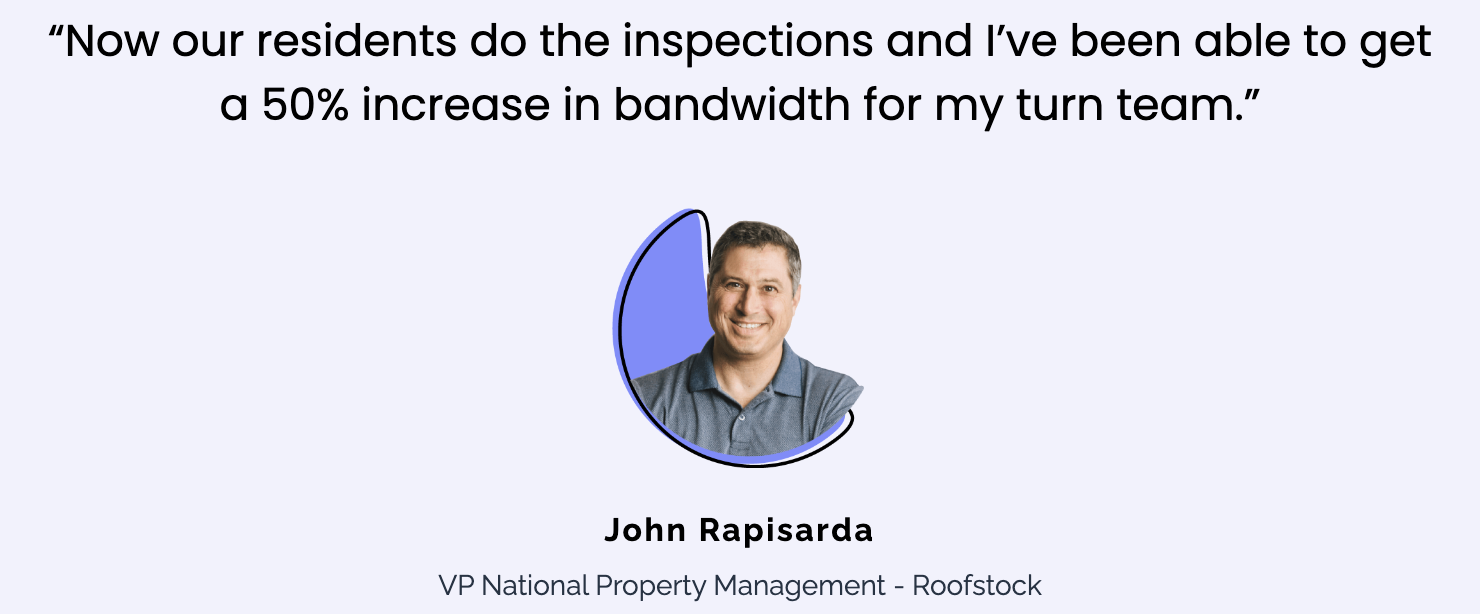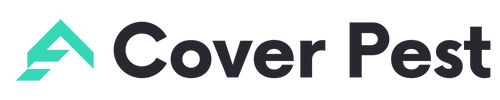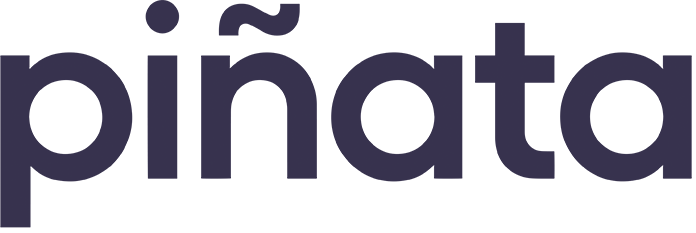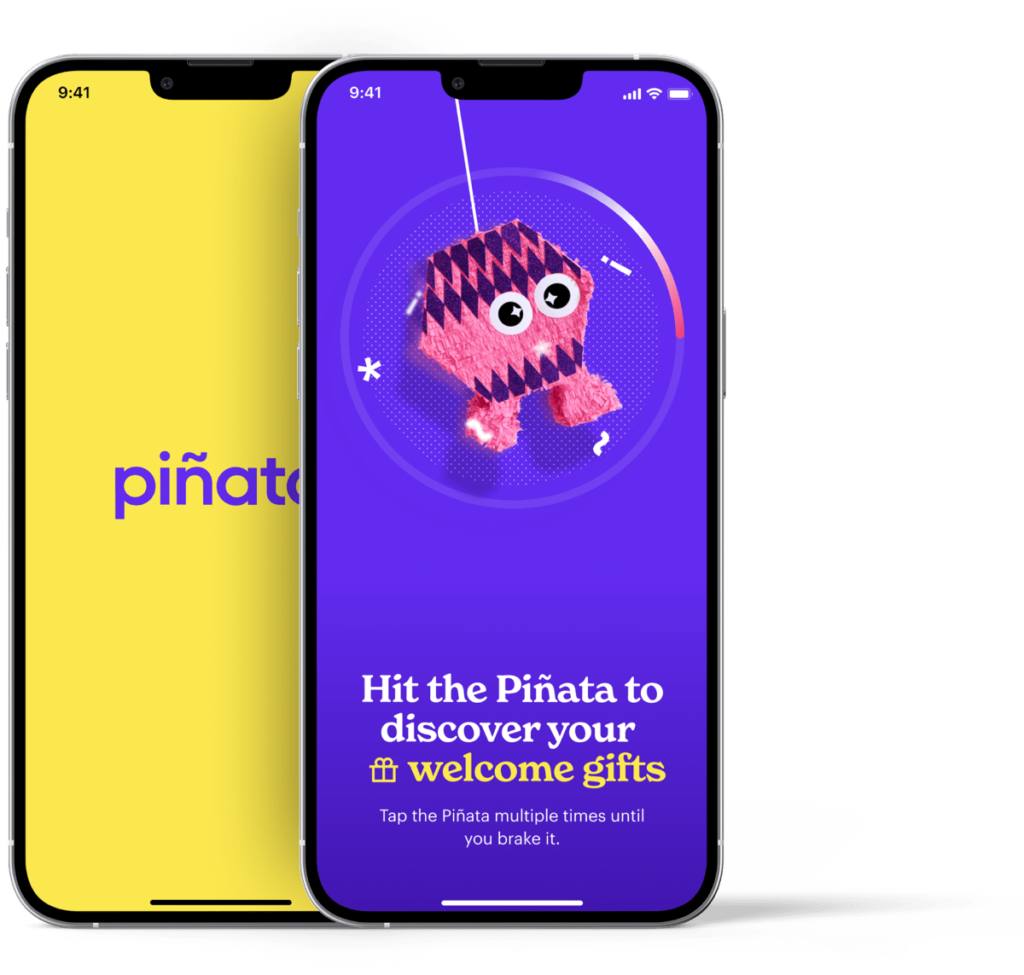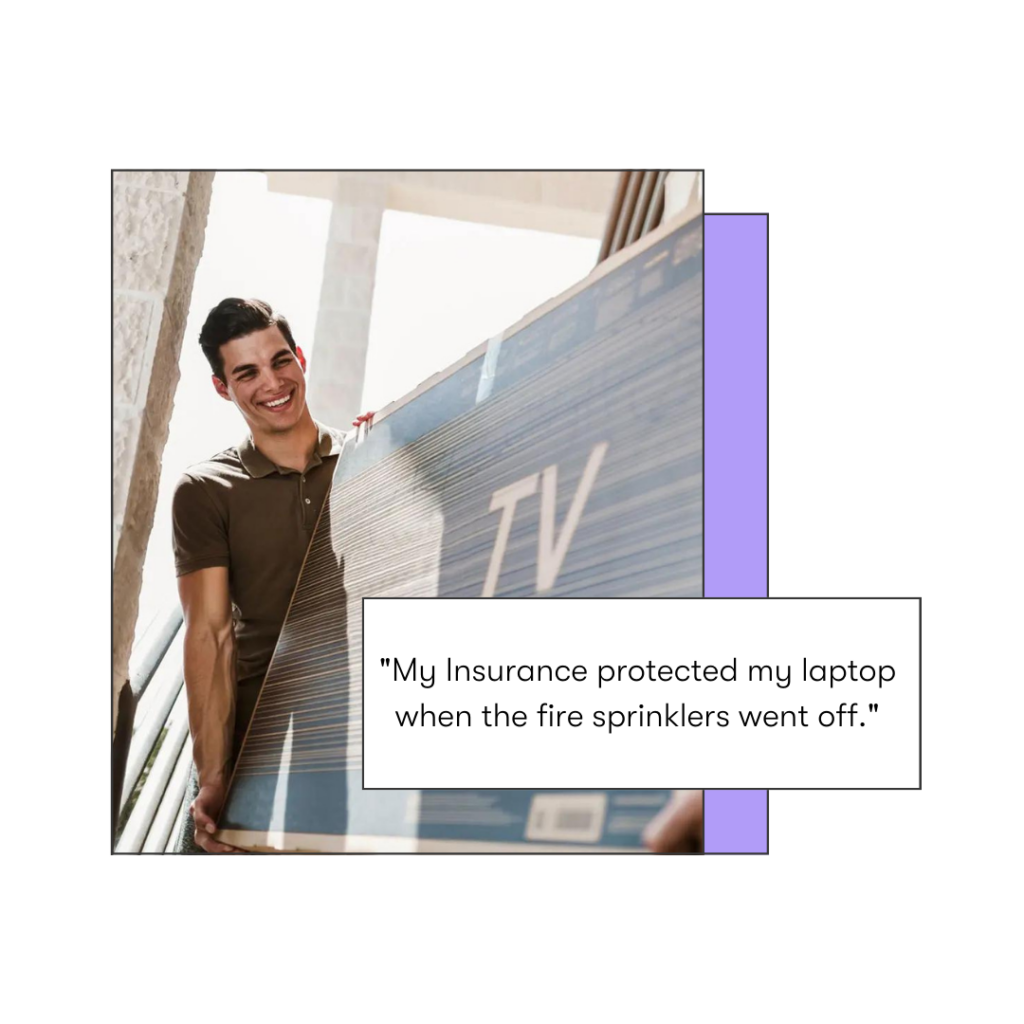[fusion_alert type=”custom” accent_color=”#2d3047″ background_color=”#e9e9ea” border_size=”2″ icon=”fa-info-circle fas” text_align=”left” text_transform=”normal” dismissable=”no” box_shadow=”” hide_on_mobile=”small-visibility,medium-visibility,large-visibility” class=”” id=”” animation_type=”” animation_direction=”left” animation_speed=”0.3″ animation_offset=””]
As a Property Manager, you can manage default access instructions. If you have lockbox codes or master key instructions for Service Providers, you should configure each property with default access instructions. These instructions will automatically appear on Work Orders sent to Service Providers.
This is especially useful when we get permission to enter from residents because it simplifies scheduling and does not require the resident to be on site for the Service Provider to perform work.
[/fusion_alert]
Content
- Objective
- Content
- Video Overview
- Step-by-Step Guide
- How to Configure Default Access Instructions at the Company Level
- How to Configure a Portfolio with Default Access Instructions
- How to Configure a Property with Default Access Instructions
Video Overview
Step-by-Step Guide
How to add Default Access Instructions at the Company Level
[fusion_alert type=”custom” accent_color=”#2d3047″ background_color=”#e9e9ea” border_size=”2″ icon=”fa-info-circle fas” text_align=”left” text_transform=”normal” dismissable=”no” box_shadow=”” hide_on_mobile=”small-visibility,medium-visibility,large-visibility” class=”” id=”” animation_type=”” animation_direction=”left” animation_speed=”0.3″ animation_offset=””]
Please note: The Default Access Instructions set at the Company Level will automatically apply to all portfolios and properties on the account. To learn more about configuration inheritance and how to override company level configurations, click here.
[/fusion_alert]
Step 1. Click the dropdown menu on the far right-hand side of your portal and click Account Settings
Step 2. Under the Details tab, scroll down to the Maint. Communication Settings section. From here, you will see an editable field under Default Access Instructions. Type the instructions for the Service Provider and click Save
How to Configure a Portfolio with Default Access Instructions
[fusion_alert type=”custom” accent_color=”#2d3047″ background_color=”#e9e9ea” border_size=”2″ icon=”fa-info-circle fas” text_align=”left” text_transform=”normal” dismissable=”no” box_shadow=”” hide_on_mobile=”small-visibility,medium-visibility,large-visibility” class=”” id=”” animation_type=”” animation_direction=”left” animation_speed=”0.3″ animation_offset=””]
Please note: The Default Access Instructions set at the Portfolio Level will automatically be applied to all properties within that portfolio. To learn more about configuration inheritance and how a single property can override Portfolio & Company level configurations, click here.
[/fusion_alert]
Step 1. Click the Portfolio tab at the top of your portal
Step 2. Next, click on the name of Portfolio
Step 3. Under the Details tab, scroll down to the Maint. Communication Settings section. From here, you will see an editable field under Default Access Instructions. Type the instructions for the Service Provider and click Save
Step 4. Ensure the “This portfolio has no access instructions” toggle is OFF. If this toggle is OFF, it should appear grey and positioned to the left.
How to Configure Default Access Instructions at the Property Level
Step 1. Log into the Latchel Portal
Step 2. Click the Properties tab at the top of your portal
Step 3. Search for the property and click on the address
Step 4. Under the Details tab, scroll down to the Maint. Communication Settings section. From here, you will see the property inherited the Access Instructions from the Portfolio level. To override this, click override and then select then type the property’s Access Instructions and then click Save.
Step 6. Ensure the “This property has no access instructions” toggle is OFF. If this toggle is OFF, it should appear grey and positioned to the left.