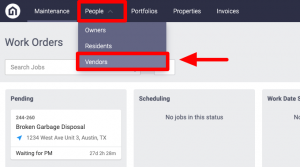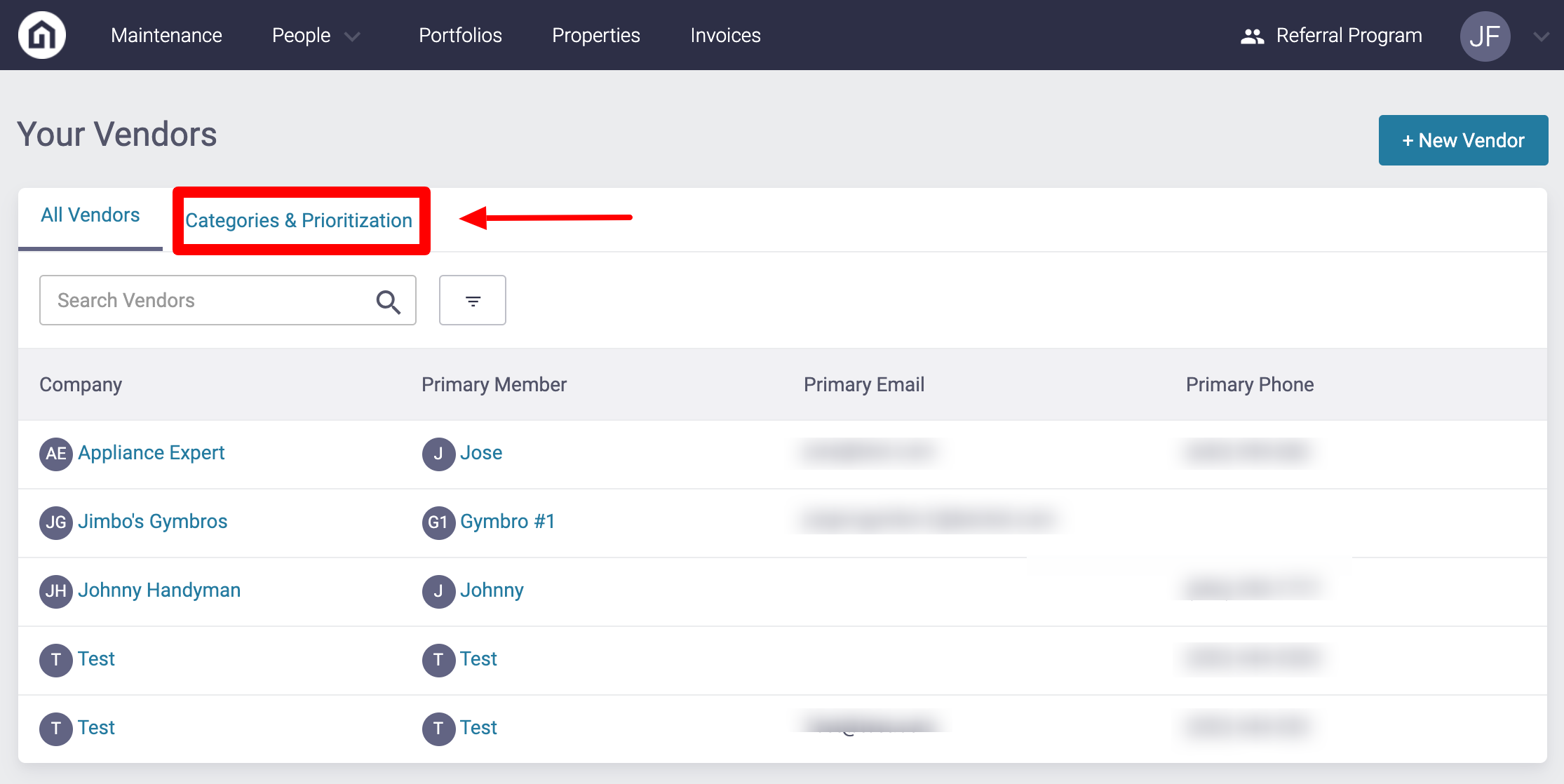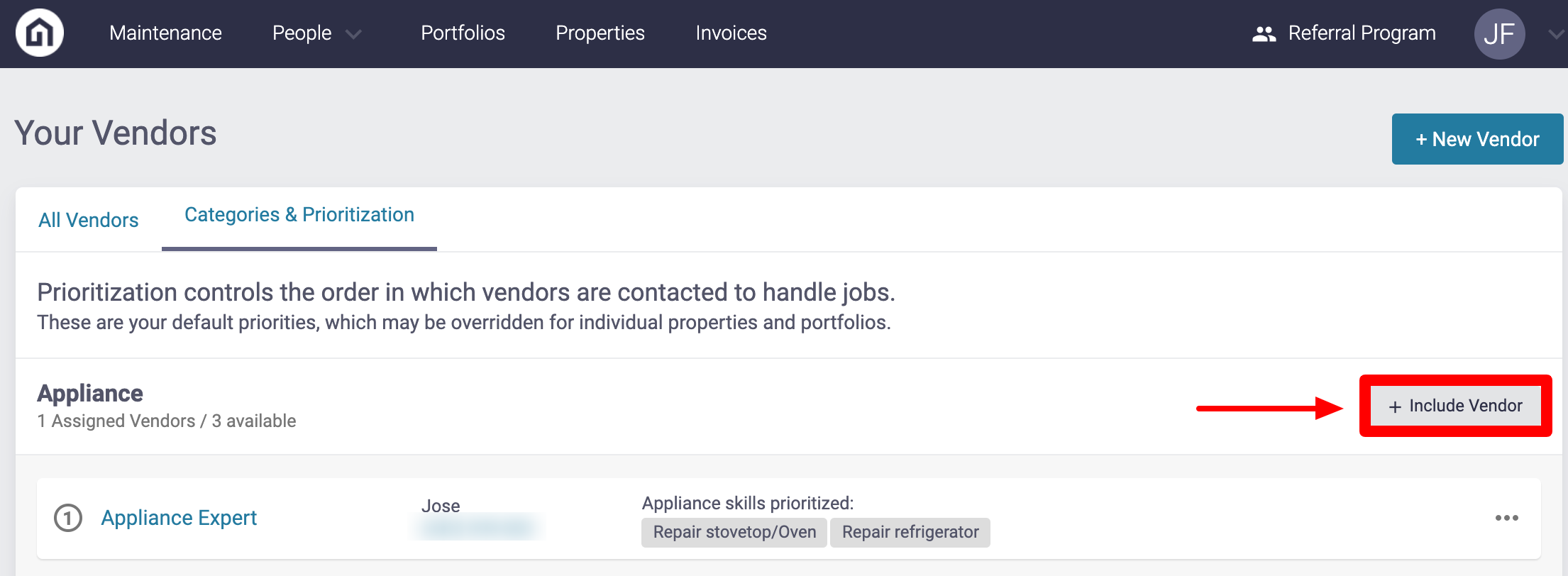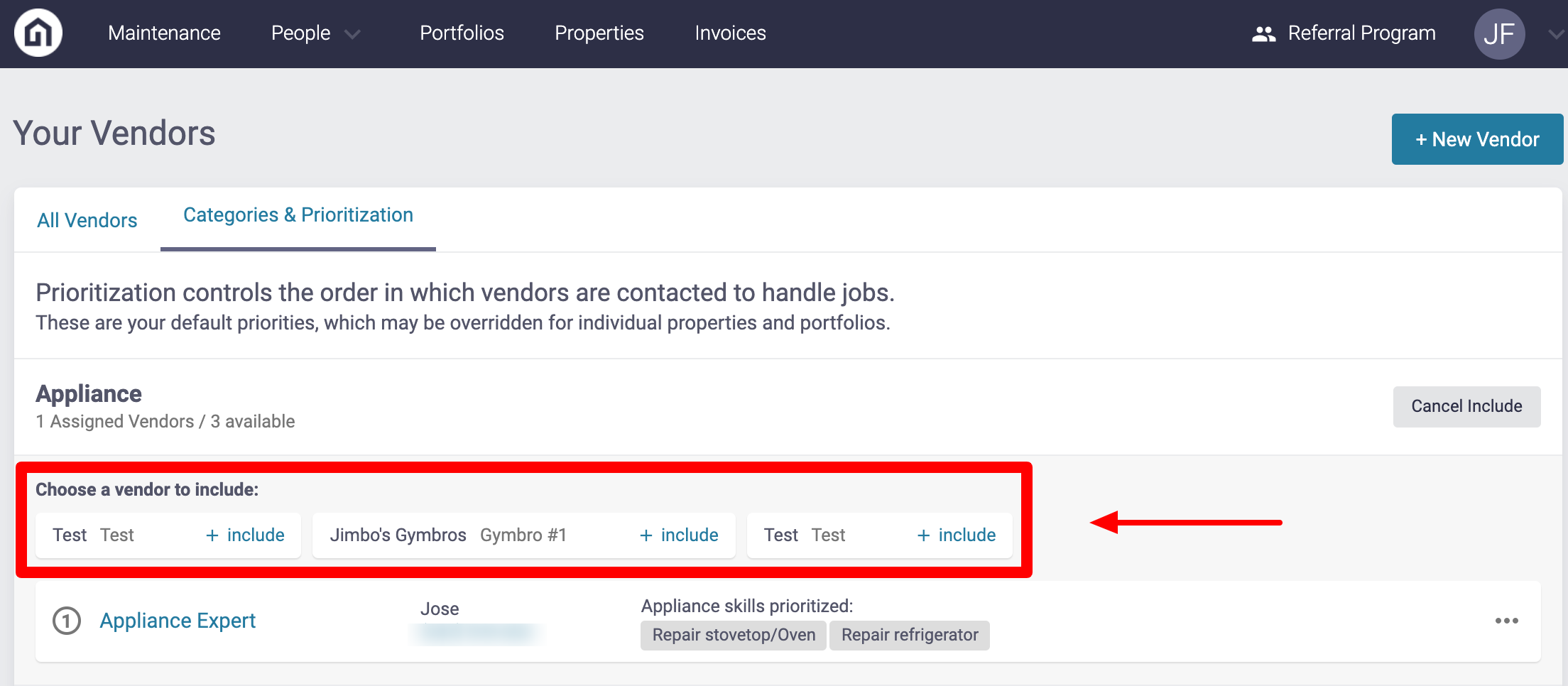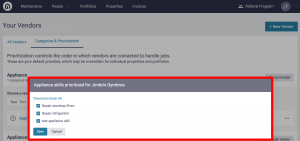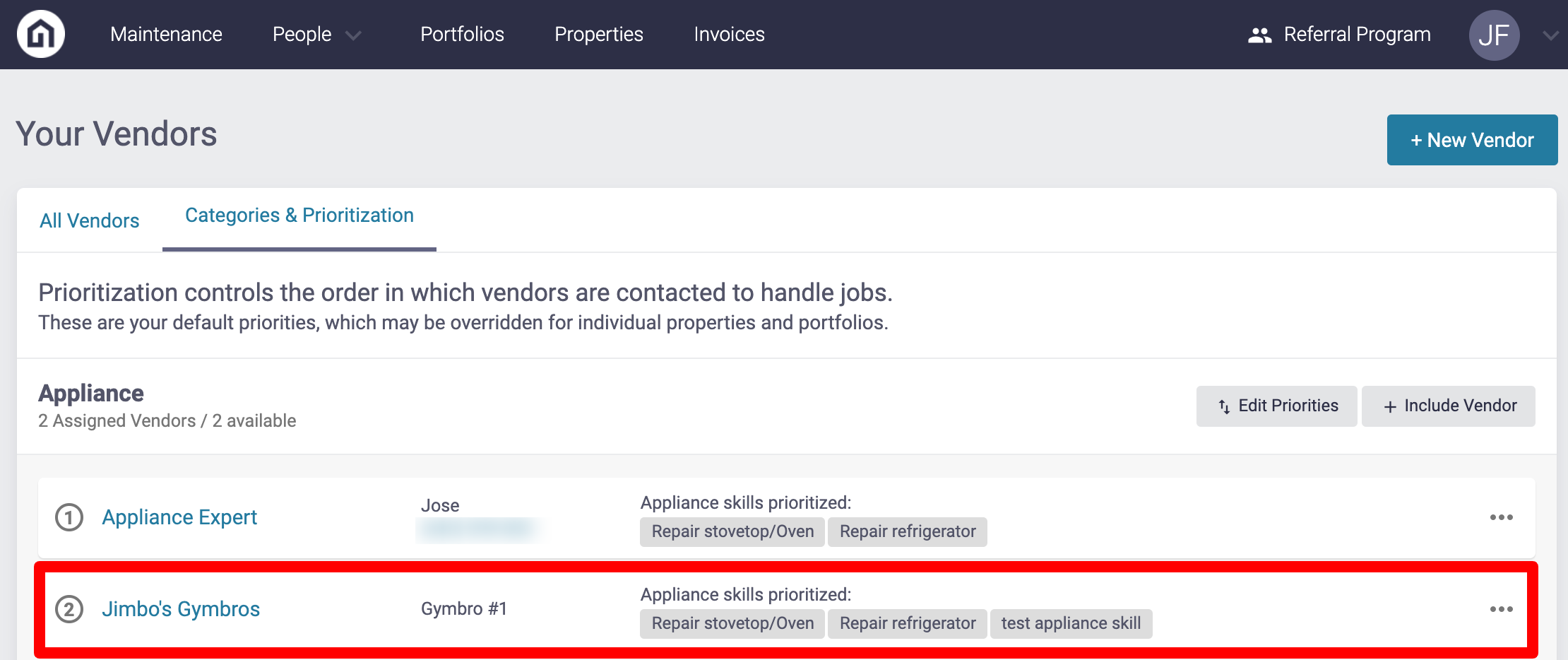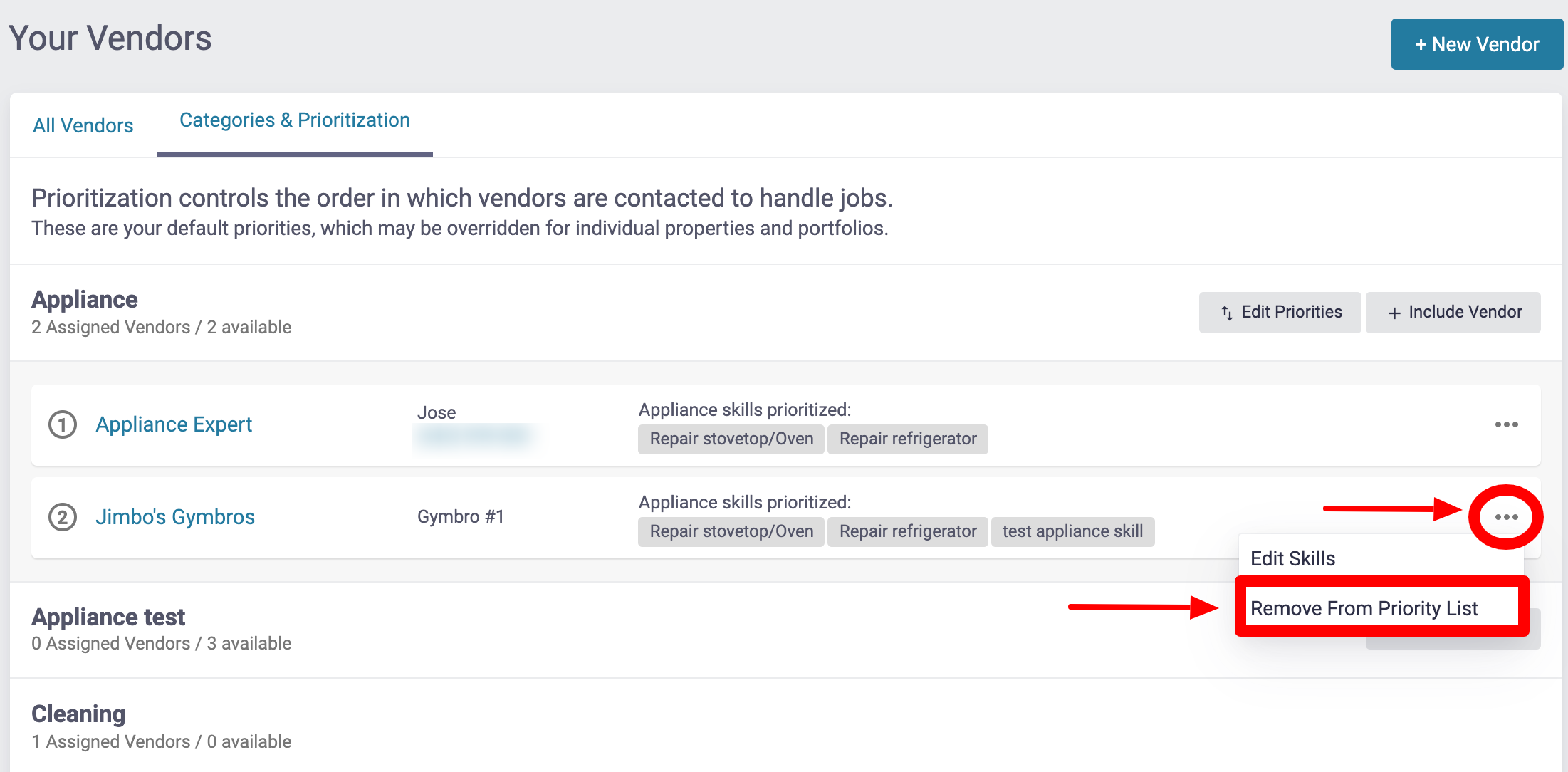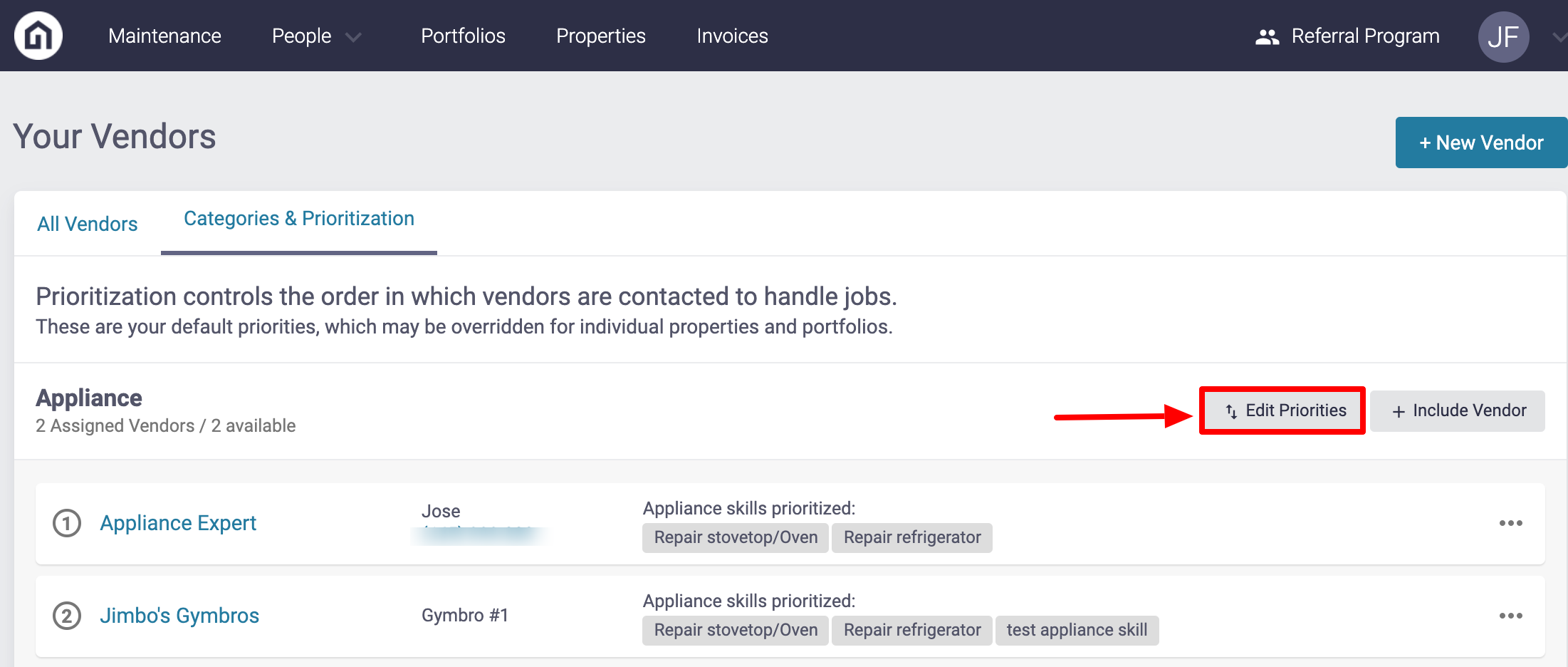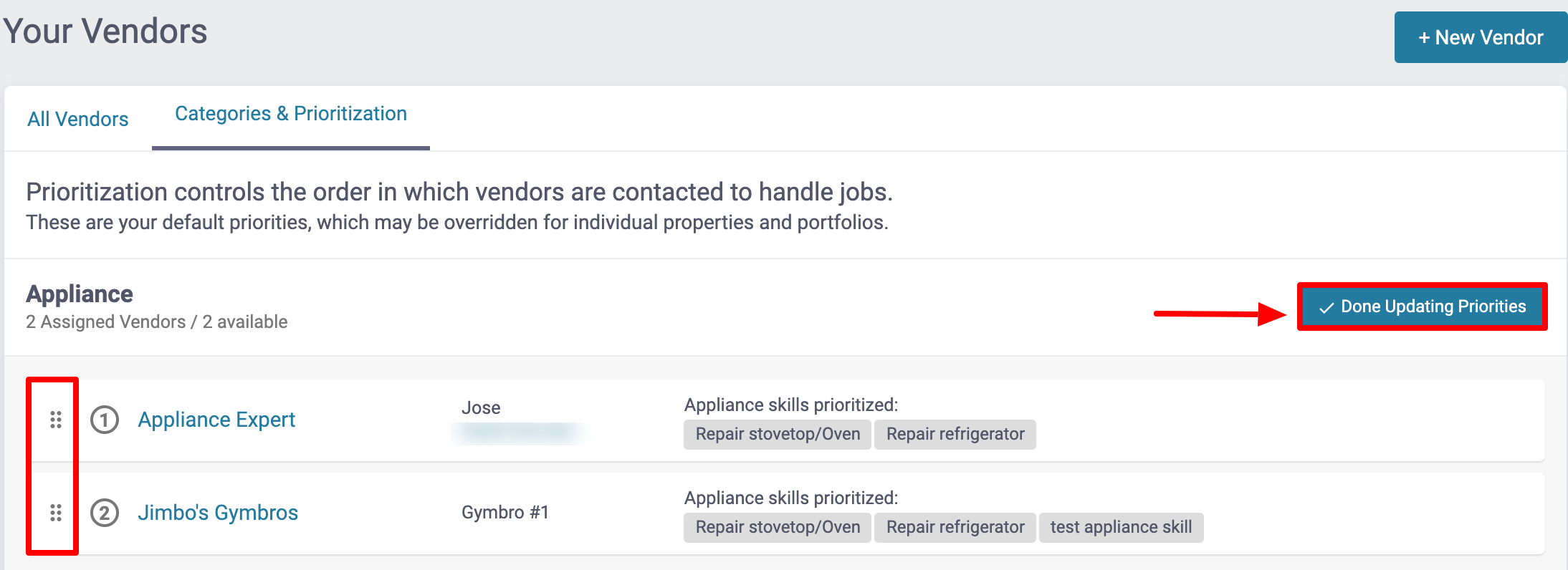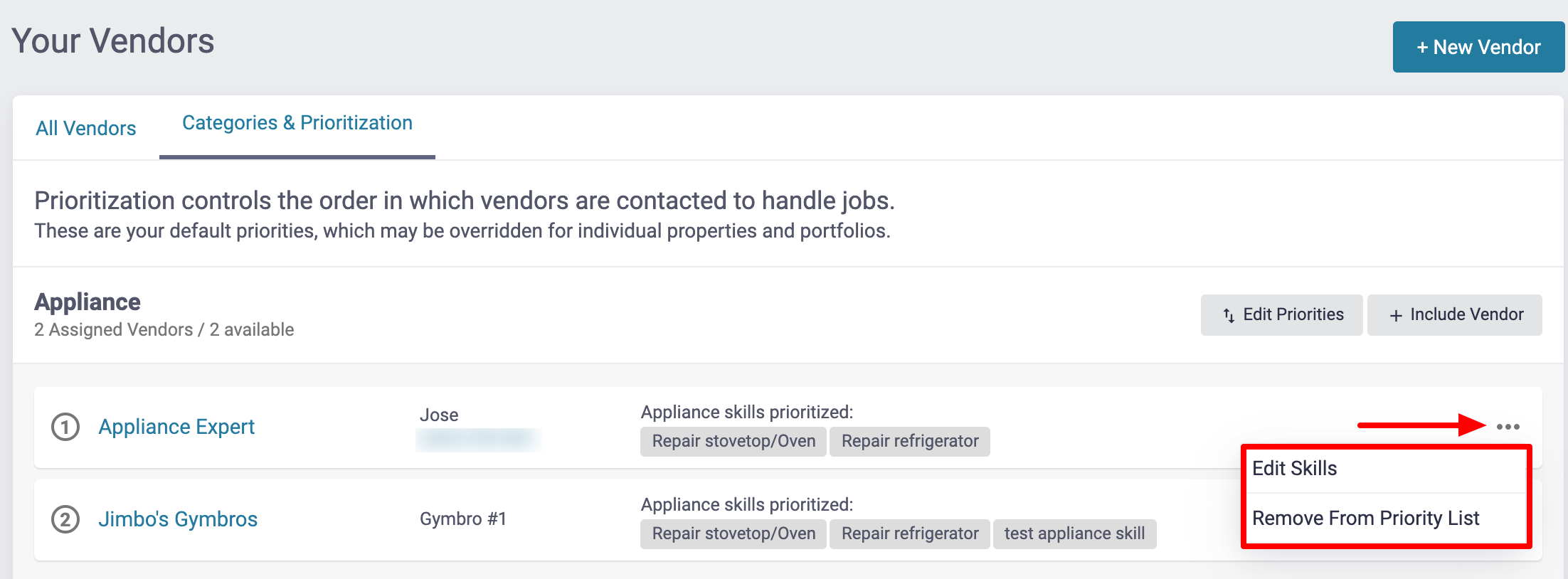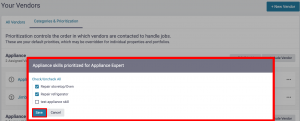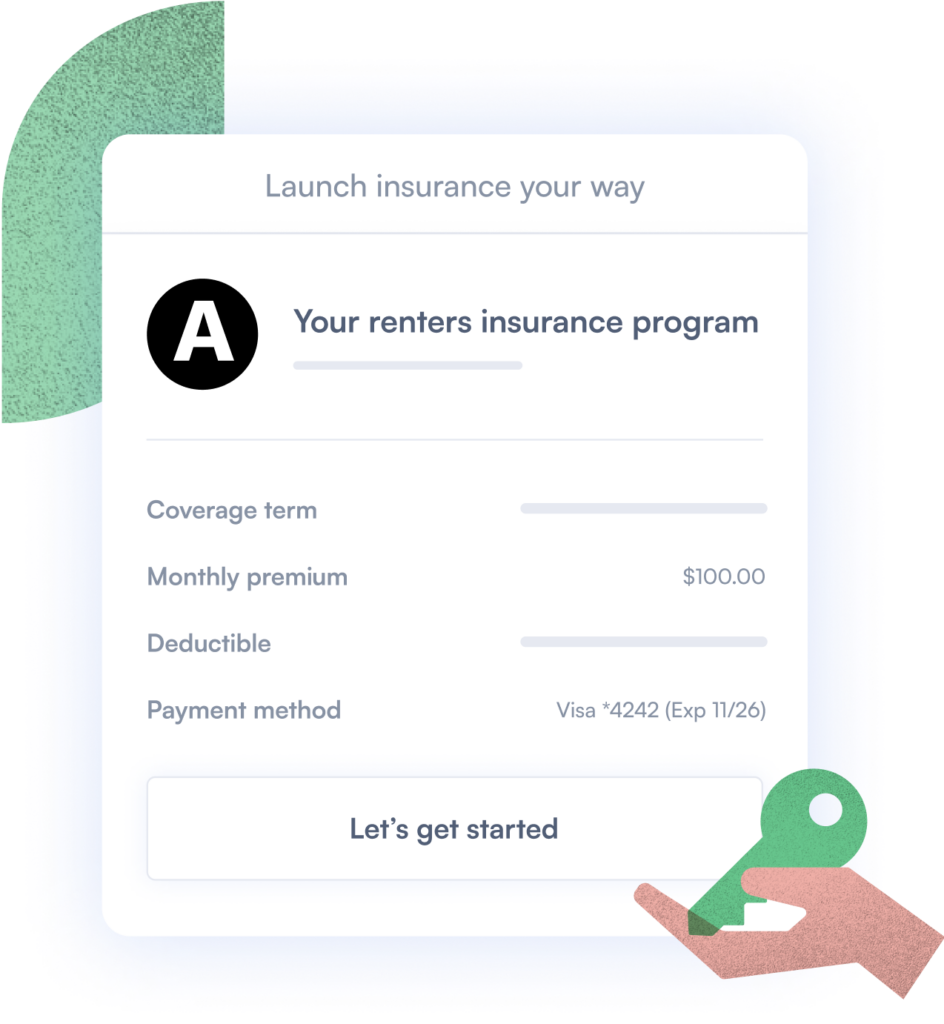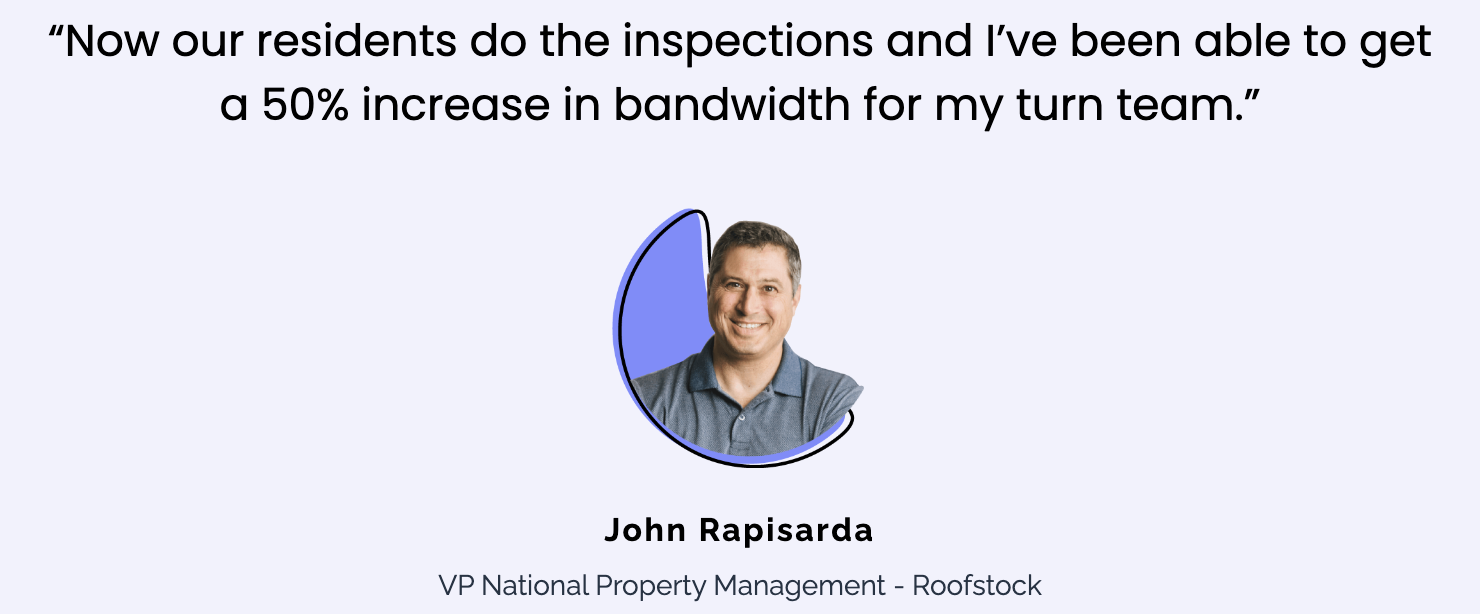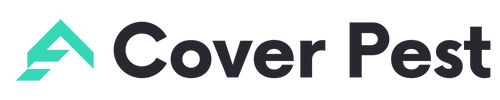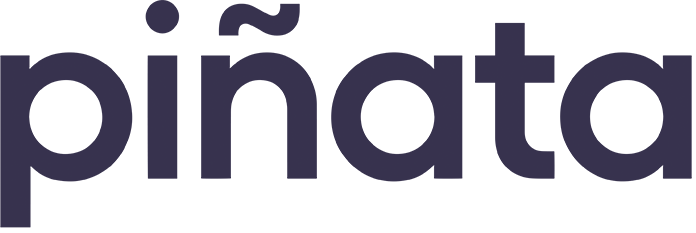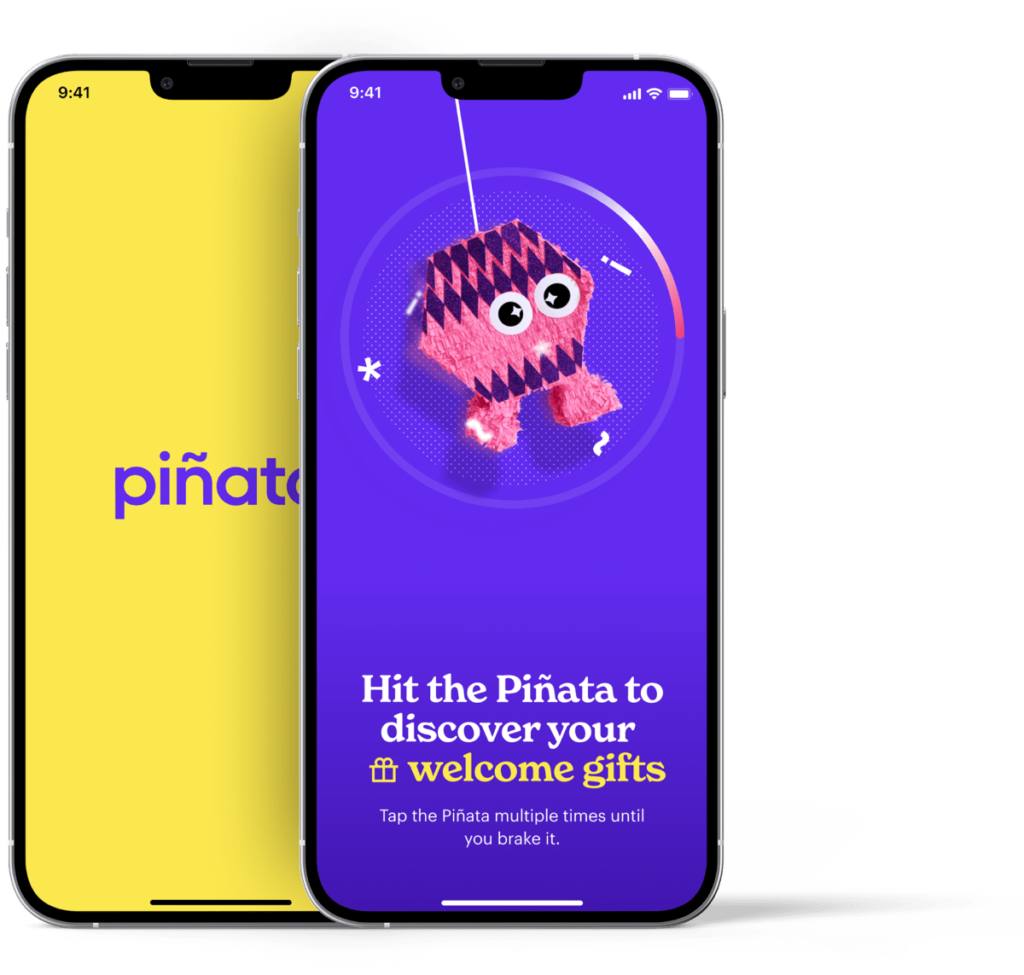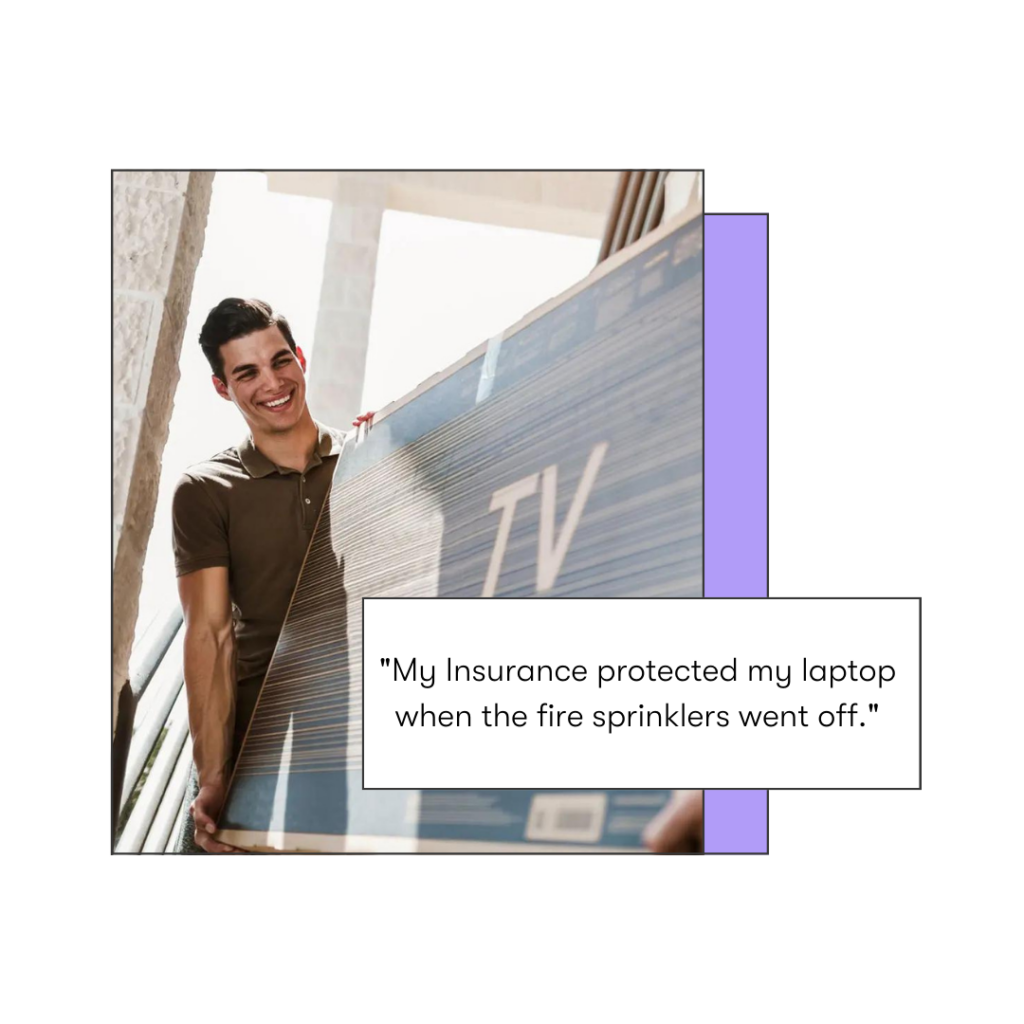You are able to prioritize which preferred vendors that you want to use and the order of priority they should be used for each Skill Category. You will also have the option to remove or add skills under a Skill Category when prioritizing your vendors to better manage the type of jobs you want your preferred vendors to perform.
**Please note: Preferred vendors must be added to your priority list so they can be assigned to work orders. If they are not on your priority list, they will not show up in the list of vendors available for a certain skill during the assignment process. In addition to adding the preferred vendor to your priority list, all the relevant skills also need to be selected.
Click here to see How to Add & Manage Vendors
Content
- Objective
- Content
- Video Overview
- Step-by-Step Guide
- How to Edit your Prioritization for Vendors
- How to Remove a Vendor
- How to Edit the Priority List and Sequence
- How to Edit Vendor Skills
- How to Remove
Video Overview
How to Edit your Prioritization for Vendors
Step 1. From your Latchel Portal, navigate to the People menu and select Vendors.
Step 2. Under the Vendors tab, click Categories & Prioritization.
Step 3. If there are vendors available to be added to a certain category, you will see the + Include Vendor button. Click on the + Include Vendor button to add a new vendor to a Skill Category.
Step 4. The list of other vendors that have this Skill Category will appear and you will click on +include to add them to the priority list.
Please note that if you created a brand new vendor that has multiple Skill Categories, you will need to add the new vendor for each category one by one.
Step 5. Once you click on the vendor you want to add to your priority list, you will be prompted to select the skills that you want to be included. You may limit the skills that you want a certain vendor to work on. Select the skills you want to be available for vendor and click Save.
Step 6. The new vendor will be added to the bottom of the priority list. To modify the priority list, see How to Edit Priority List and Sequence in the next section below.
How to Remove a Vendor
Step 1. To remove a vendor from your Priority List, click on the three dots on the right side of the vendor section that you want to remove. Click on Remove From Priority List.
How to Edit the Priority List and Sequence
Step 1. From your Latchel Portal, navigate to the People menu and select Vendors.
Step 2. Under the Vendors tab, click Categories & Prioritization.
Step 3. For each Skill Category, you can edit the sequence the vendor should be used. To do that, click Edit Priorities on the right-hand side of your page.
Please note, the Edit Priorities option will appear when 2 or more vendors are listed under a Skill Category.
Step 4. A new six dot icon will appear next to the priority number on the left-hand side of your page. Click on the six dot icon and hold to select the vendor. Drag it up or down to change the priority. When you finish reprioritizing the priority list, click Done Updating Priorities to save your changes.
How to Edit Vendor Skills
Step 1. Click on the three dots on the right side of the vendor that you want to edit. You will get the option to either “Edit Skills” or to “Remove this Vendor from the Priority list.”
Step 2. Click on Edit Skills and you will see a list of skills this vendor has added to their vendor profile. From here, you can check (add) or uncheck (remove) skills. Click Save to enter your skill selection. Click here to see How to Navigate Preferred Vendor Profiles.
Please note, checking or unchecking skills will NOT change the vendor skills in their vendor profile. It will only add or remove skills from the Categories & Priorities page.