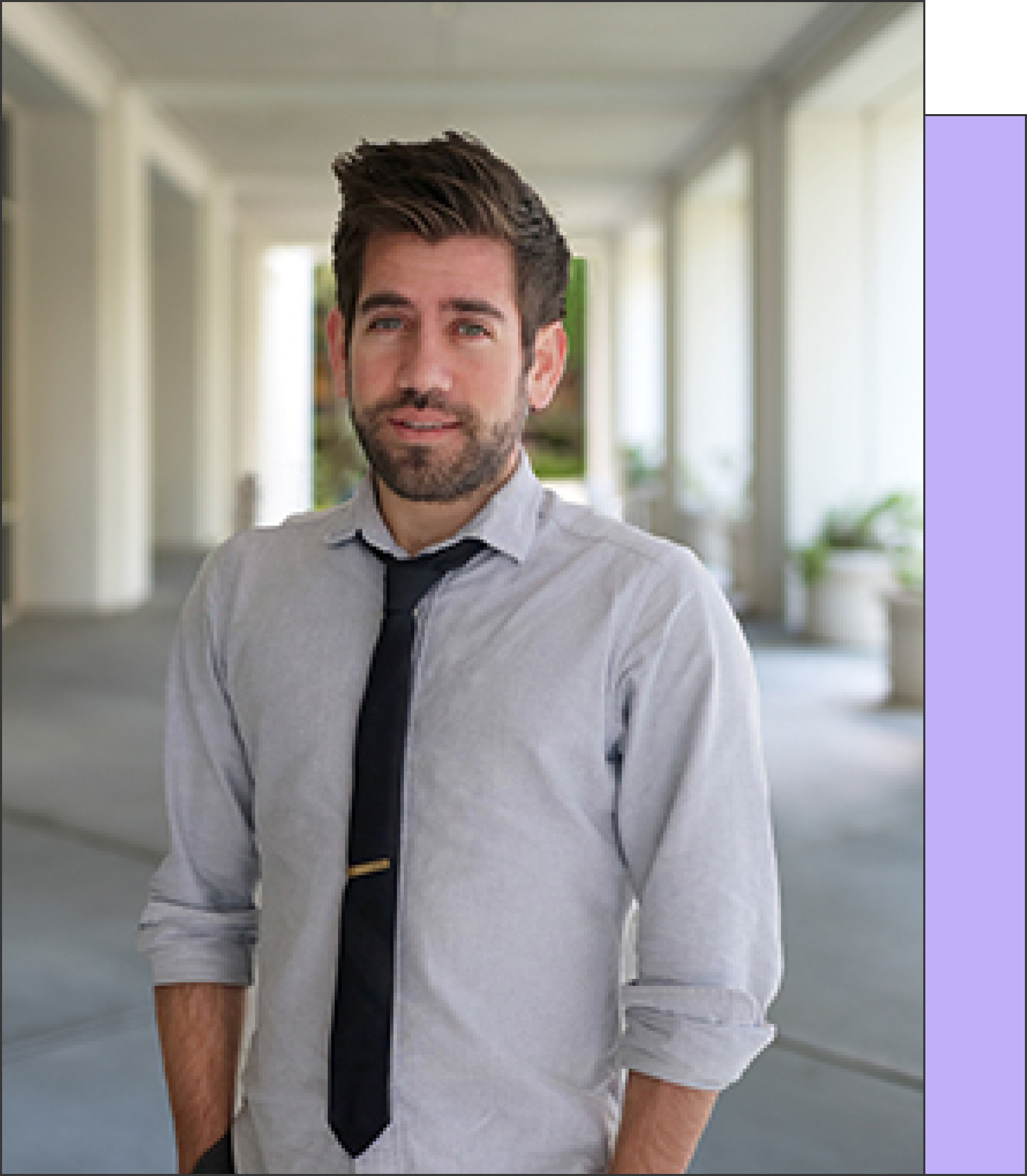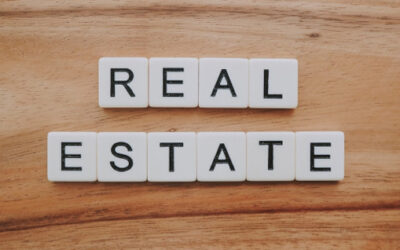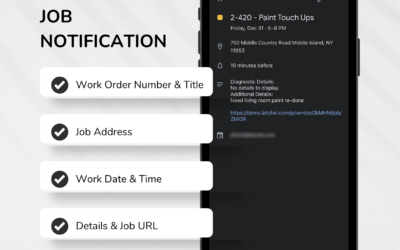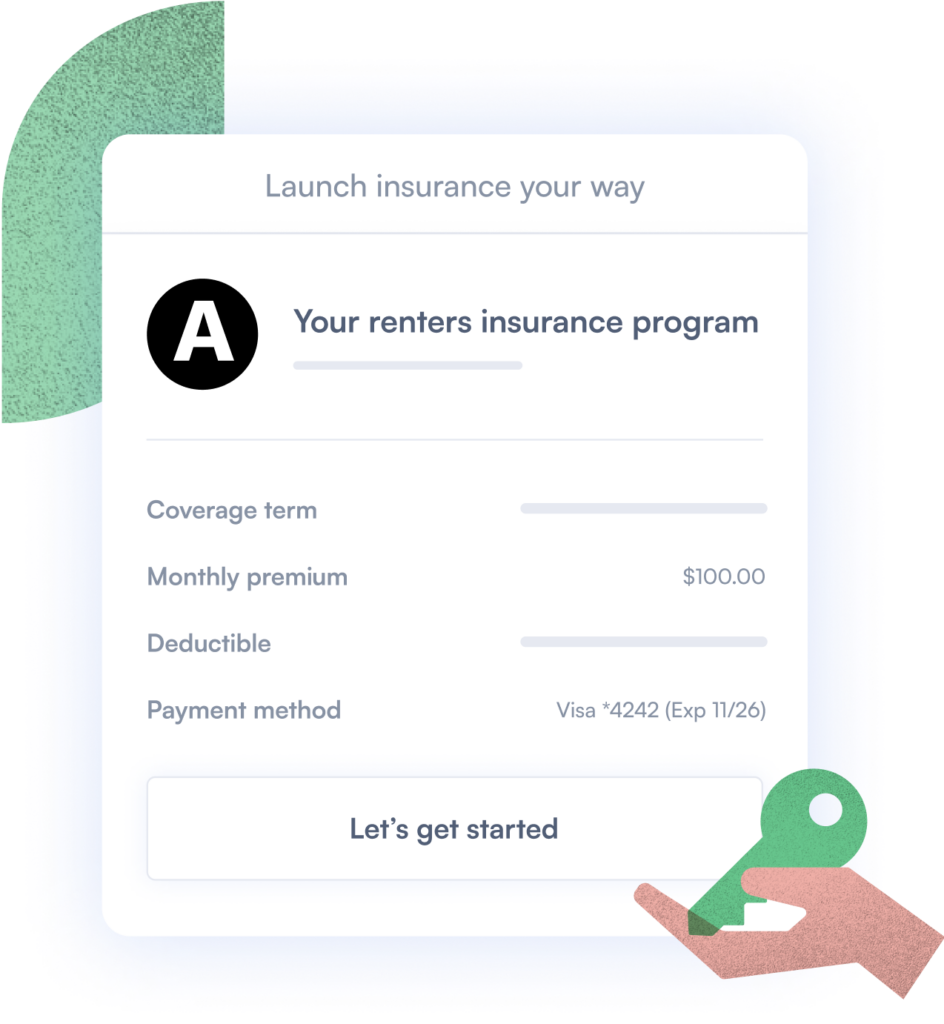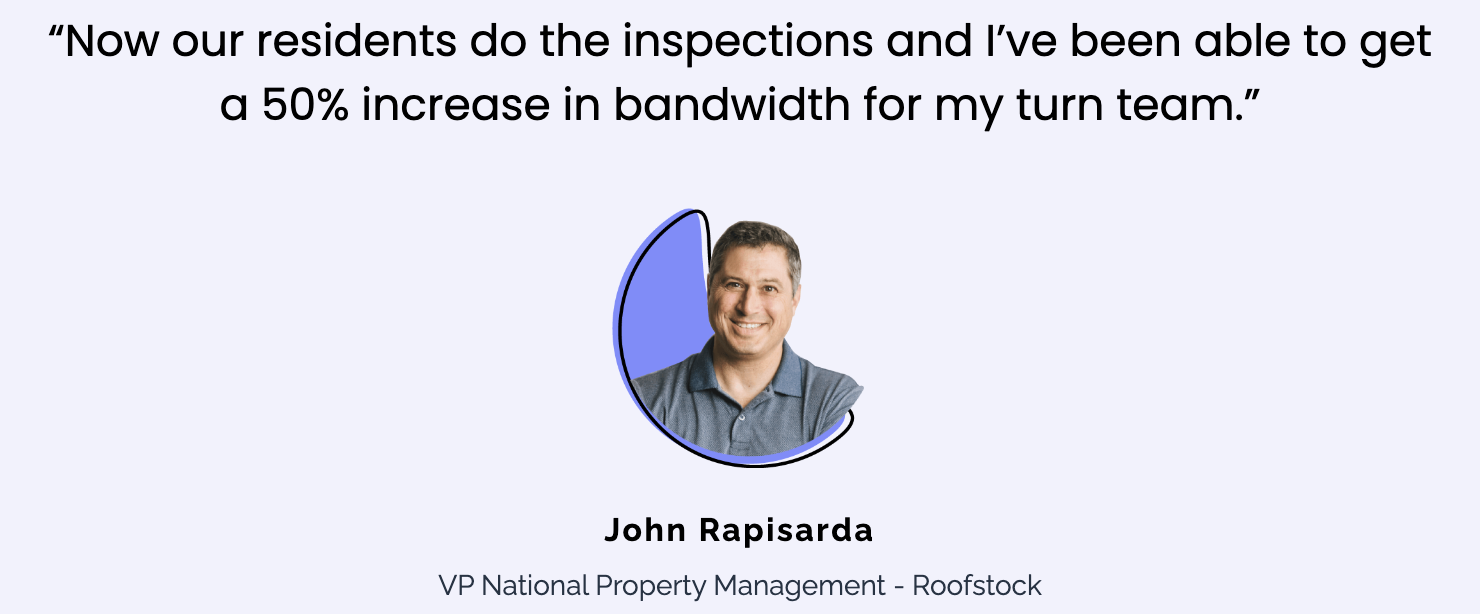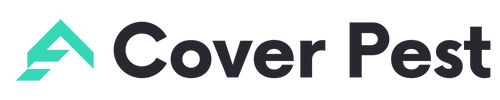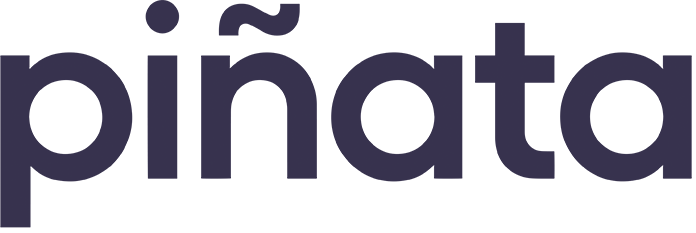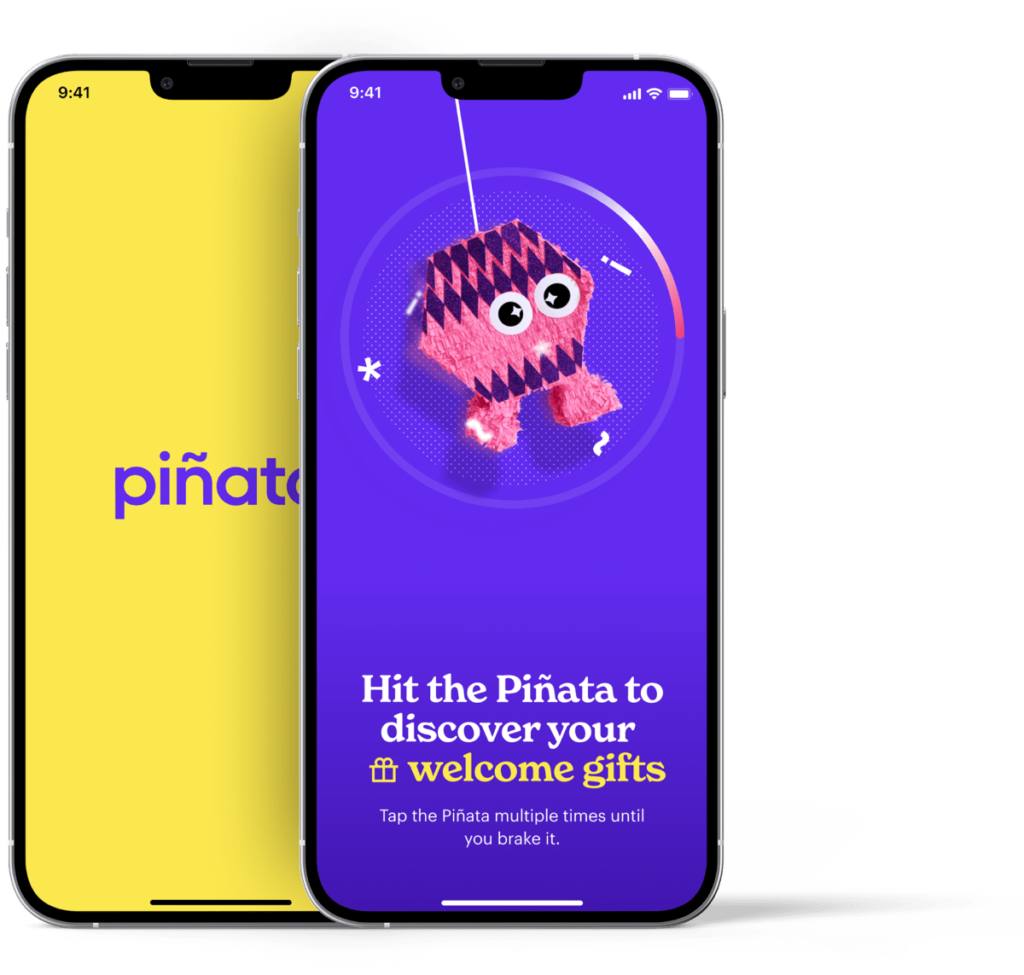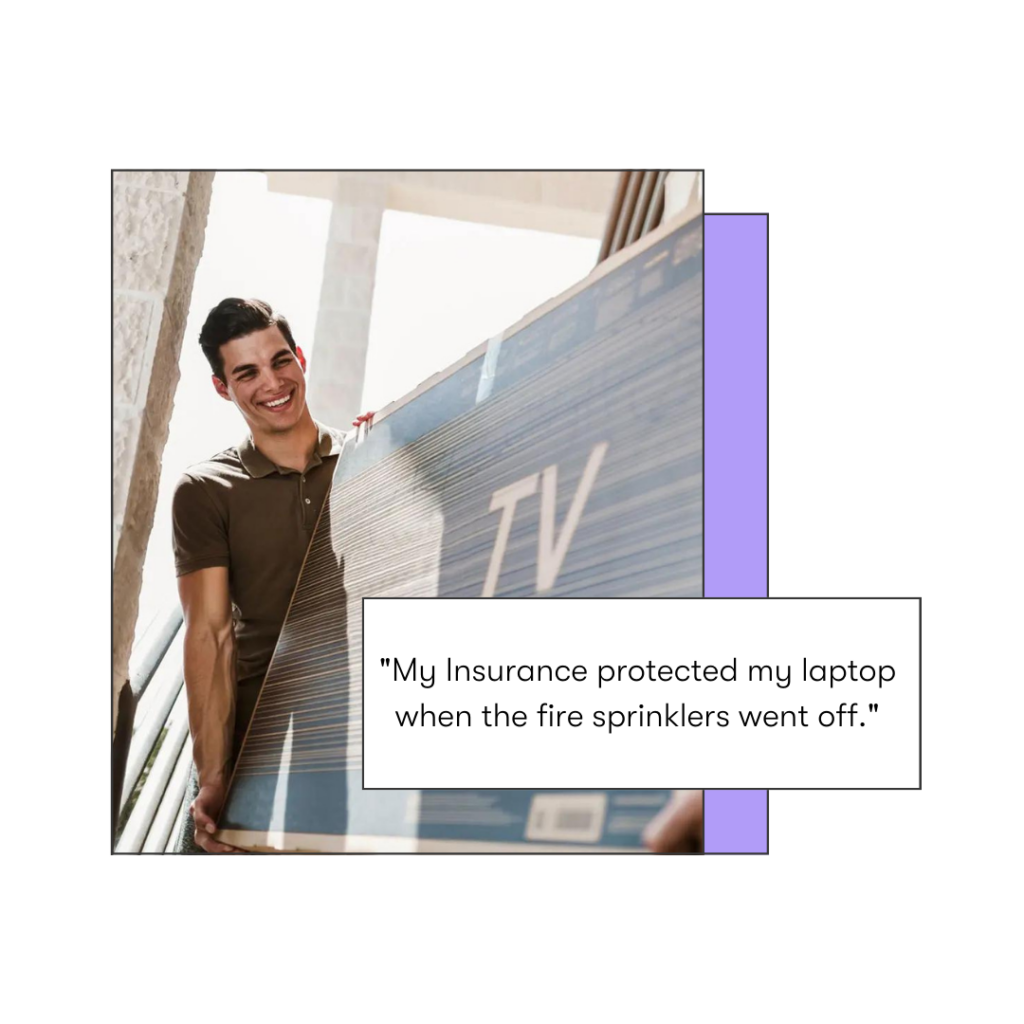Tasks are essentially the “To Do” item(s) for a Work Order. Tasks should be used to describe future actions to be taken by your internal team, owners, preferred vendors, or residents to progress the work order. Existing and newly created tasks automatically populate into the Task Bar.
Please note, that tasks are not meant to be created by you for the Latchel team. To request something from Latchel, please message Latchel Support directly.
Content
- Objective
- Content
- Step-By-Step Guide
How to Create a Task Step-By-Step Guide
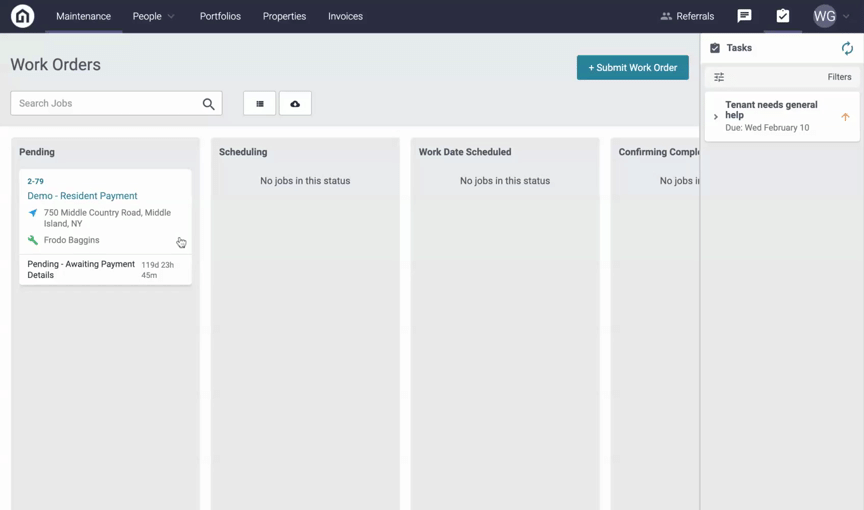
Step 1. From the Maintenance tab in your Latchel portal, select a work order.
Step 2. At the top of the job log, you will see a section that says New Task.
Step 3. Fill out the task details and then click Save Task.
Step 4. The new task will be saved and attached to the work order. You will also see this task populate on the Task Bar.
[fusion_alert type=”custom” accent_color=”# 1d1934″ background_color=”#e9f3f6″ border_size=”2″ icon=”fa-info-circle fas” text_align=”left” text_transform=”normal” dismissable=”no” box_shadow=”” hide_on_mobile=”small-visibility,medium-visibility,large-visibility” class=”” id=”” animation_type=”” animation_direction=”left” animation_speed=”0.3″ animation_offset=””]
Check out these related guides:
[/fusion_alert]